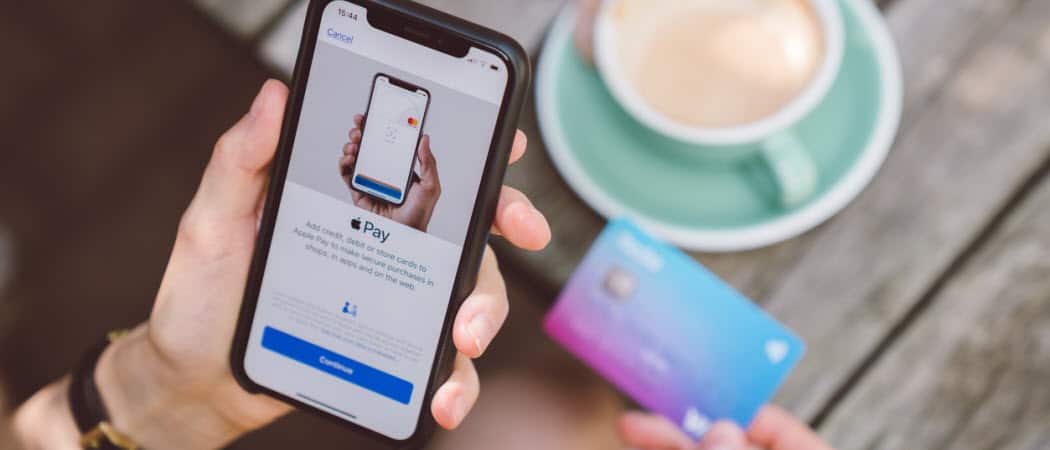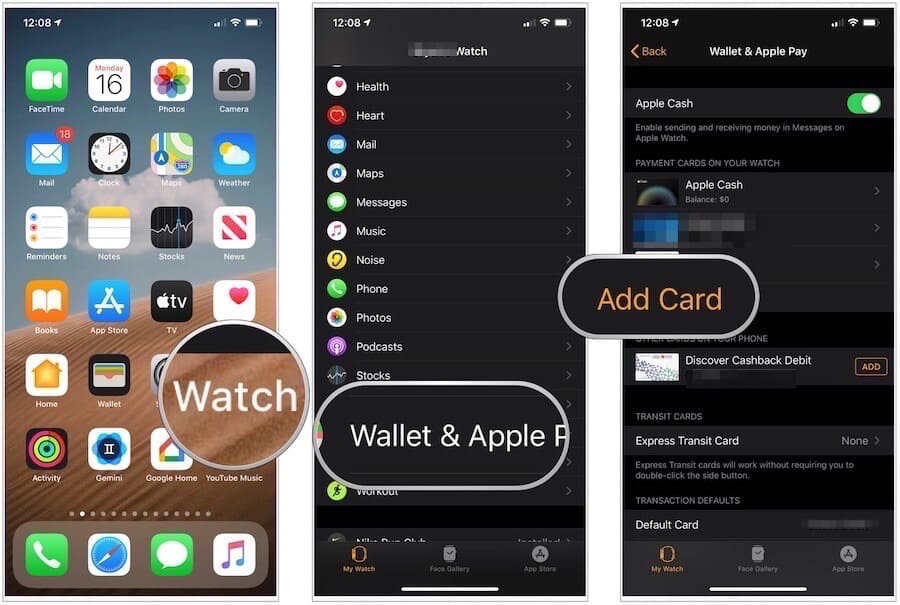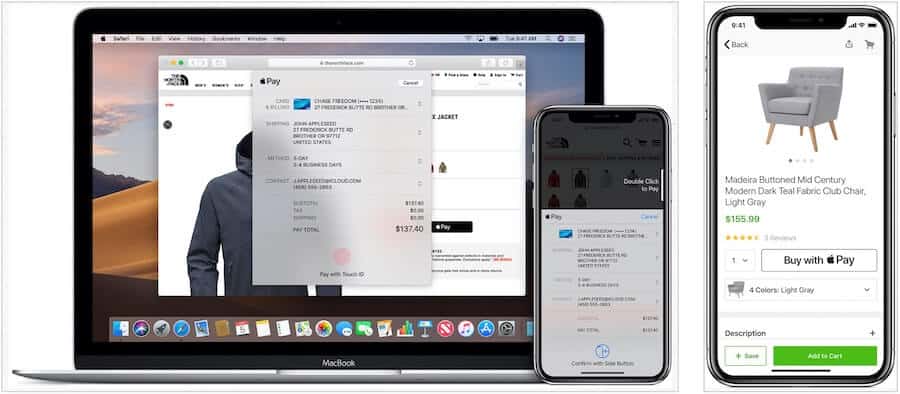What is Apple Pay?
First introduced in 2014, Apple Pay is a mobile payment and digital wallet service that’s available to use on multiple devices, including iPhone, iPad, Apple Watch, and select Macs. To use Apple Pay, your bank or issuer must support it and the service must be available in your country. Apple Pay serves various functions, including making payments in stores and within apps, on the web in Safari, and person to person. It’s also available within certain transit systems, at some schools with a student ID, and in Business Chat.
Requirements
To date, Apple Pay is available in various countries in all corners of the world. The list of countries and regions that support the service continues to grow with each passing year, as do the list of providers. You can use Apple Pay on any iPhone with Face ID and iPhone models with Touch ID, except for the iPhone 5s. For iPad, you need an iPad Pro, iPad Air, iPad, and iPad mini models with Touch ID or Face ID. Apple Watch Series 1 and later support most Apple Pay functions. Finally, Apple Pay works on all Macs with Touch ID plus Mac models introduced in 2012 or later with an Apple Pay-enabled iPhone or Apple Watch.
Setting Up Apple Pay
If you want to use Apple Pay on a device, it must be set up separately, except for Apple Watch. To use Apple Pay on your wearable device, it must first be set up on your iPhone.
On iPhone
On Apple Watch
To add Apple Pay on your Apple Watch:
On the same screen, you’ll see a listing for cards already activated for Apple Pay on your iPhone. To activate for use on your Apple Watch, you’ll need to click on them, then add the card’s security code. If your bank or issuer needs more information to verify your card, they’ll ask you for it.
On iPad
Setting up Apple Pay on iPad is similar to the steps to take on the iPhone, except for a few differences:
On Mac
With Macs with Touch ID, you can complete Apple Pay purchases using your finger. On non-Touch ID Macs from 2012 and later you can complete Apple Pay purchases on your computer using an Apple Pay-enabled iPhone or Apple Watch. To set up Apple Pay on your Mac:
Using Apple Pay
Now that you’ve set up Apple Pay on your devices, it’s time to spend some money! Here’s how to do it both in stores and online.
Paying in Stores
In stores that support Apple Pay, you should see a symbol indicating as such near the store’s card reader. If you’re unsure, ask the attendant. When it’s time to pay: When the transaction is confirmed, you’ll see Done and a checkmark on the display. On Apple Watch, the process is similar: To use another card on Apple Watch, after double-clicking the side button, swipe left or right to choose another card. Hold your watch near the reader to pay.
Paying Through Apps
An increasing number of iOS or iPadOS apps now support Apple Pay for payments. You’ll see the option at check-out when it’s supported. To make a purchase:
iPhone X or later or iPad with Face ID: Double-click the side button, then use Face ID or your passcode.iPhone 8 or earlier or iPad without Face ID: Use Touch ID or your passcode.Apple Watch: Double-click the side button.
When your payment is successful, you’ll see Done and a checkmark on the screen.
Paying on the Web
Using a Safari web browser, you can also make purchases using Apple Pay using your computer’s Touch ID or through Apple Pay on your iPhone or Apple Watch. On a non-Touch ID device: When your payment is successful, you’ll see Done and a checkmark on the screen. On a Touch ID Mac: Note: If Touch ID is off, tap the Apple Pay icon on the Touch Bar and follow the prompts on the screen. When your payment is successful, you’ll see Done and a checkmark on the screen.
Apple Pay makes it easier to make purchases across multiple devices, both online and in stores. If you have a device and bank that support it, you’re already half-way there. Just complete the setup on your device and start making those purchases!
![]()