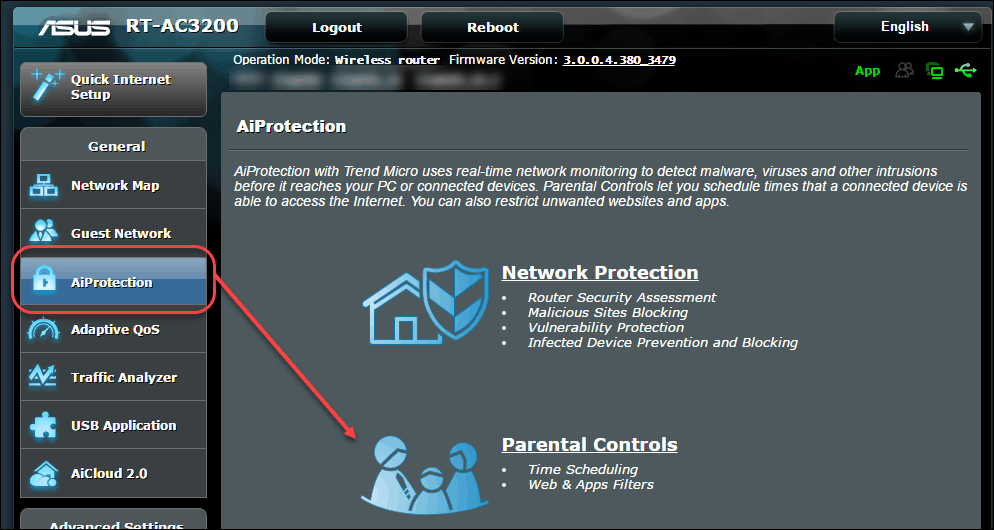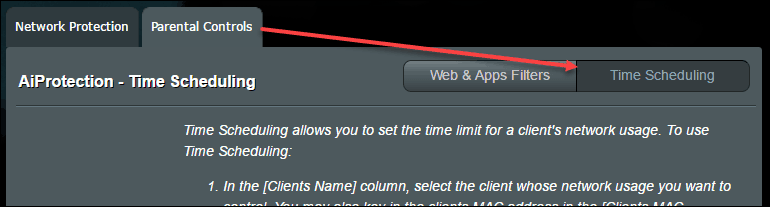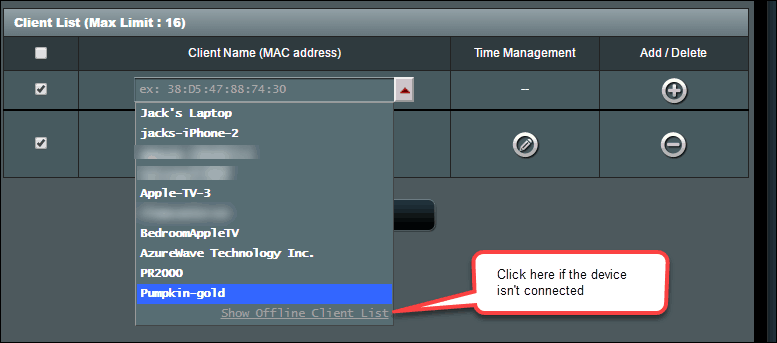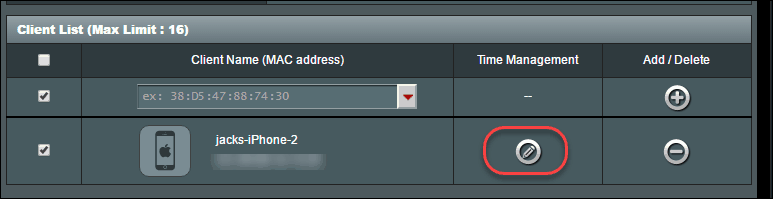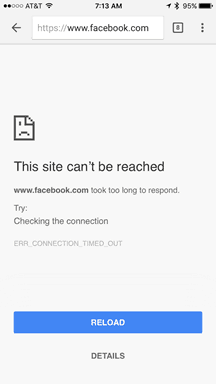On an ASUS router, the Parental Controls settings let you enable or disable internet access for each client based on the time of day and the day of the week. This is particularly helpful if your kid has a laptop or tablet that they keep in their rooms, away from your watchful eyes. Setting it up these controls for you or your children is easy. Here’s what you do: If it is outside of the enabled time block, the client will no longer have access to the internet. There won’t be any block notifications, nor will the client be disconnected. The internet will not work when they try to use it.
So, there you have it. Now, for parents of budding little hackers, you’re probably going to ask…
How can my kid circumvent parental controls?
Time scheduling is enforced by MAC address. Unlike an IP address, which changes often, a MAC address is a “burned-in-address” (BIA) on the network adapter. It never changes. The only way to get a new MAC address is to either get a new network adapter or use special software to spoof a MAC address. Spoofing a MAC address on a mobile device, like a smartphone or tablet, is difficult without jailbreaking or rooting. It’s somewhat easier on a Windows or macOS desktop or laptop since you can get third-party software that will do this. You can also buy a cheap travel WiFi router and connect an iPhone to that and then to your router. On some portable routers, you can change the MAC address at will. So, it is possible to get around time scheduling on your ASUS router. However, it’s not easy. If your kid goes to these great lengths to beat the system, you can implement some defense-in-depth by using the Wireless MAC Filter setting in Accept mode. This creates a whitelist that disallows all unknown MAC addresses. I’ll show you how to set that up in another post. Are you using time scheduling or some other method for limiting internet or screen time for your children? Let me know how it’s working out for you in the comments. When the time comes for “No internet”, my kid’s devices stop working. Have you updated the BIOS on your router recently, we wrote an article on that. You might want to confirm you’re on the latest code. However, the only way my son can connect to the internet with his xbox is if I leave the parental controls for time on 24/7. Each time I try to reduce the hours to what we want him to have, it shuts him off the wifi connection completely. I have an Xbox addict who needs heavy monitoring. I am really eager to troubleshoot this and resolve it. So far, I am not sure what else to do. I have the same router. It can be a little confusing. Be sure you click on the same device where you set the Schedule up. When you click that device and the Time Management edit button, you should see the schedule. Let me know if that makes sense. If needed, we can make a quick video for the article. Thanks One way to “force close” the client device connections is to force restart the router using the “Enable Reboot Scheduler” — within Miscellaneous section of Administration/System This will provide a single point in time where a forced restart of the router will force close/break all of the open connections. Unfortunately – it is quite disruptive – as it drops all clients — and then those with time/permissions will reconnect and begin working again — and those without time/permission have internet connections severed. The notice says: Warning! The device can’t access the internet now. RT-AC68P -Detailed informations: Description: This device is blocked to access the internet at this time. -Host Name (MAC) (Client’s MAC address is shown here) We suggest you -If you are a manager and want to access the internet, please go to the Time Scheduling for configuration change. -If you are a client and have any problems, please contact your manager. I noticed that ASUS time scheduling couldn’t block whatsapp. Basically what I need is to allow my kid to use whatsapp during daytime and block it after 9pm so that she can go to bed and have a good sleep. But somehow whatsapp traffic is still coming through. I suspect the iOS somehow gives priority to whatsapp and switch over to mobile data to sync with whatsapp when it detects the internet connectivity is down. Have you experienced this before? Any suggestion? Alternatively, can I combine blocking of instant messengers and time scheduling together? Apparently the blocking of instant messenger works against whatsapp. thanks Thomas To get rid of the problem where active connections don’t get dropped when block starts you can also schedule a router reboot for the same time (or, to be safe, 1 minute later). Then, all connections get dropped and have to reestablish and blocked devices won’t reconnect All that said, I’m swapping out our router for a more robust updated model. Hopefully it’ll block xbox and roku according to rules. I set it for 10pm in the time settings edit area and it turned her off at 9pm. had to mark it 11pm to have it work right. anyone else? Comment Name * Email *
Δ Save my name and email and send me emails as new comments are made to this post.
![]()