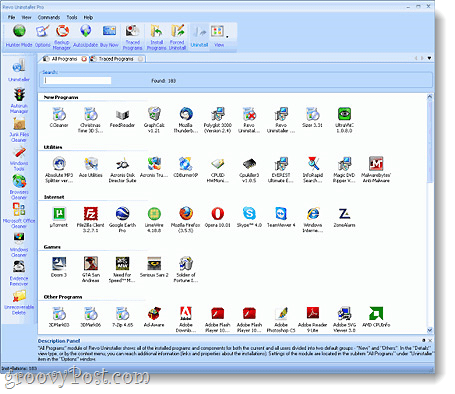On Windows 8, according to Microsoft:
Step 1 – Install Revo Uninstaller
Chances are if you bought an HP, Dell, Gateway, Toshiba, or any other pre-manufactured computer, it will come completely loaded with un-needed, bloated, crapware. Crapware is defined as “Software that is near useless, slows down your system, and was installed only because the manufacturers receive payment for pre-loading it on all of their computers. Normally it is only the DEMO copy that will only allow you to do something interesting if you pay the software company another $30 for the “Premium Edition”. Another tactic these pre-installed apps like to take is they give you a free 90 days install but after that, they force you to subscribe and pay an annual fee for the privilege of leaving them on your computer. Yeah… no. Time to get busy! Some programs purposely make it difficult to scrape them off your box which is why the first step to any new system is to download and install Revo Uninstaller. Revo makes quick work of any pre-installed crapware on your new box while at the same time regain a little control over our system and freeing up resources.
Step 2 – Install proper security (MSE)
Normally included with new systems is a demo or 30-day eval of McAfee, Norton, or Trend Micro. Hopefully, you uninstalled them in Step 1 with Revo. If not go ahead. I’ll wait here. OK, now that you’ve blown them away, Go download and install a great Anti-Virus package that’s optimized for Windows. Which AV Suite am I talking about? Microsoft Security Essentials of course. It’s fast, efficient, and FREE. I just did a write-up on MSE 2.0 so if you’ve not installed it before, go take a read there.
Why should I run Anti-Virus Software?
Well, over a billion people use Windows and because of this, it’s the most targeted operating system for virus code and other malicious software attacks. Does this mean the Windows OS is any less secure than the Apple MAC? No. Think about it. If you’re going to write virus code, are you going to write it for 90% of the population or 10% of the population? Where will you get the most bang for your time? Windows of course. So, just because the “bad guys” focus on Windows instead of the MAC doesn’t mean it’s any less secure. I would actually go on record to say Windows is MORE secure than the MAC because of the constant attacks and security patching Microsoft has made to their OS. Anyway – just make sure you get AV installed and you should be OK.
Step 3 – Download some essential programs
In order to get the most out of your new computer, you’ll need some programs, and good ones at that. This is where ninite.com comes into play. The ninite page features a gallery of software that is both useful and best of all, free. Visit http://ninite.com/ and select which programs you’d like, but you probably won’t need more than 1 per category. Once you’ve chosen which apps you want, just Click Get Installer and Ninite will package all the software instal a single installer, and install them all automatically. Oh yeah…. Very cool! We’ve also prepared numerous reviews of groovy Freeware that is available to everyone at no charge however here’s a quick list of my favoriate apps off Ninite which you should grab while your there:
Google Chrome – Best browser for me…Google Talk – Needed for free voice calls on GMAIL.Pidgin – Do you chat with friends, co-workers, or customers across several chat clients? Pidgin is for you!VLC – Ultimate Multi-Media Client.Paint.net – Easy to use photo/image editor.Picasa – Great App from Google which helps you manage and sharing your home photos.SumatraPDF – Adobe has a really really bad reputation when it comes to security exploits in their software. Because of this, I refuse to install Adobe Reader. SumatraPDF is a nice alternative.Microsoft Security Essentials – Of course… save a step above by just using Ninite to package MSE with the other free software your installing.Flash – I know… it’s adobe software but unfortunately, it’s needed until everyone moves to HTML5.Dropbox – Yeah I know… Dropbox is a MUST install on all new systems.Evernote – Keep track of your life with this great free app.ImgBurn – My favorite DVD / CD Burning App.CCleaner – The perfect tool for keeping your browser cache, cookies, and internet history clean.7-Zip – Need to compress or decompress something? 7-Zip is a must-have for all PCs out there!Notepad++ – For the geeks out there, Notepad++ is a great file editor no matter the software language.
Done, for now…
Getting through the steps about should be good enough for the first few hours of your new computer life. Take the next few days getting familiar with some of the Apps I’ve mentioned above such as Dropbox, Evernote, and Picasa. If you’ve never heard of them before, do a search here on groovyPost as I’ve written in-depth about most of them. Have fun! Revo Uninstaller alternative: PC Decrapifier http://pcdecrapifier.com/ – It’s specifically tailored towards removing the crapware that comes with new machiens (especially laptops) and I found it to be light and effective SumatraPDF – I use FoxIT PDF reader – it’s really fast to load and it’s out of the way the vast majority of the time but the very BEST thing to do if you already have Chrome (8+) installed is to set it as the default PDF reader. It blows any other reader out of the water when it comes to speed, stability or (lack of) ads How come you didn’t list Java or the .net framework and other such addons? 5GB of storage from the user’s SkyDrive – practically no file size limits and it syncs… http://ninite.com/ has a great list and I recommend “almost” everything on there. A few things I left off true is Flash, Java, .net, Terracopy, Recurva etc… Will go back and add those along with some nice Reviews of them when I get time! When I saw the title of this article, “Beginners How To Guide for Setting Up a New Computer,” I thought it was for SETTING UP A BRAND NEW COMPUTER… you know, like when you bring it home from Best Buy or where ever, and you take it out of the box, plug everything in, then look for a manual and there is none, and you wonder what the heck to do next. Most, or should I say, all, new computers only come with a “guide” to hook up the electrical components, but they don’t tell you what to do after you turn on the computer. That’s my biggest fear when I purchase my next computer. What do I do after I plug in the computer? The family members I had set up all of my computers are all now living like 1,000 miles away, so now what? I don’t want to pay the Geek guys at BB over a hundred dollars to come out and set it up, but I’m totally lost on how to set up a brand new pc. So how about writing an article for us nit wits that can do so many things on a computer, but are useless when it comes to setting up a brand new computer. You know, setting it up! Getting it up and running! Then, we could download Ccleaner, Revo and MSE, which by the way I already have on this pc. I feel like such a moron for writing this… maybe it’s all of those pills I take.. LOL Comment Name * Email *
Δ Save my name and email and send me emails as new comments are made to this post.
![]()