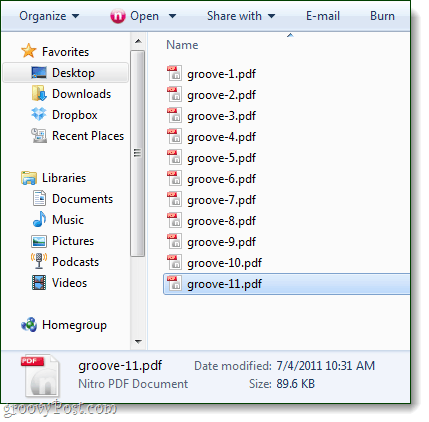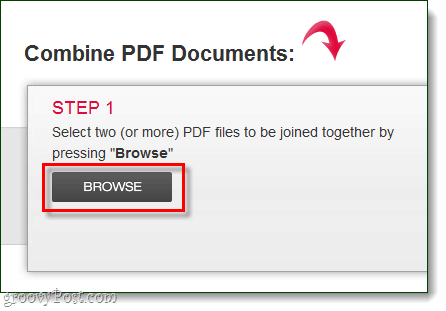MergePDF
In the example below, I have 11 PDF files which each make up 1 page of an 11-page document. This happens to me all the time when I scan documents on my printer. Sure, I have the document in electronic form now; however, it’s a pain to keep track of multiple files, plus it’s not very professional if I need to send the documents around. Let’s combine them.
Tip: Before getting started, I recommend you rename your PDF files into a sequential format, as shown above.
Step 1
Visit the MergePDF Webapp’s page and click the Browse button under the Step 1 label. Note: MergePDF is limited to merging PDF files with a combined size of no more than 50MB.
Step 2
Select the files you want to merge and then wait for the upload process to finish. The wait time on this will vary depending on the size of your PDFs and internet connection speed. The order that your uploads appear in from top-to-bottom will be the order that pages are put together. If the order doesn’t look right, you can use the up/down arrows to correct it.
Step 3
Once the uploads are finished, Click the Merge PDF button under the “Step 2” label.
Step 4
If the Merge worked, you’d see a Merge Dialog window appear. Click Download to save the merged copy. You can also opt to Retain uploaded files. All this does is retain the upload list from Step 2 until you leave the website. This is useful if you’re making multiple versions of the same PDF to omit or add pages.
All Done
Once the download finishes, you should have a shiny new PDF file with all of your others inside of it. Pages should separate the files, which provides a much easier way to share or present them to someone else.
MergePDF is a great tool; however, you should be cautious of using any free cloud service when handling confidential or secret data. Something to keep in mind since, for all I know, this is a foreign website that put up the service to harvest the world’s secrets. (Ok, paranoid disclaimer completed). Comment Name * Email *
Δ Save my name and email and send me emails as new comments are made to this post.
![]()