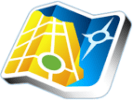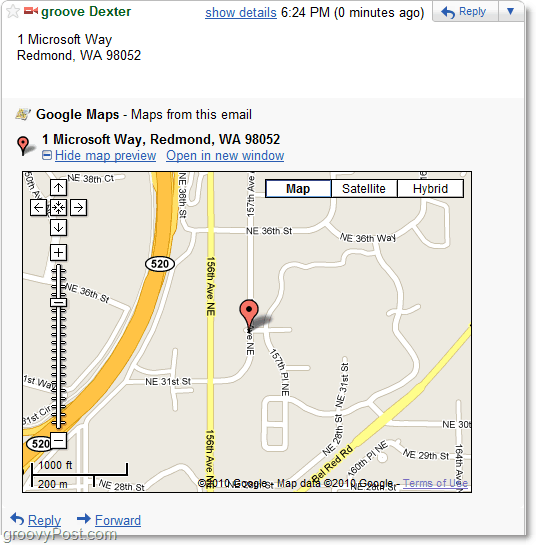How does it work?
The new Google Maps preview feature is available in the Labs section of Gmail settings. The quickest way there is to press the green lab icon from your Gmail account.
Scroll down through the many features listed until you get to Google Maps previews in mail. Click Enable and then save changes.
Now when you get an email containing an address Gmail will automatically pull up its location in Google maps and provide you with the option to preview it at the bottom of your email. Click the +Show map preview button to see it. Requiring the click of the preview link was a smart move. It keeps the preview map from hogging space and becoming annoying on emails where you don’t want to view it.
Once you’ve Clicked the preview link, a small Google Maps box will open right there in your browser at the bottom of your email. Not only will it show you the location of the address but it also provides basic Google Map’s zoom and scroll functionality.
Unfortunately, there isn’t any support for earth view, but the Open in new window button will take you straight to the real Google Maps where the address automatically displays. This process is a fairly groovy update that can help shave the precious seconds or minutes of copying and pasting addresses from one place to another. This labs feature works for Google Buzz too. Now all it needs is some Foursquare + Buzz implementation to see where people are Buzzing. Comment Name * Email *
Δ Save my name and email and send me emails as new comments are made to this post.