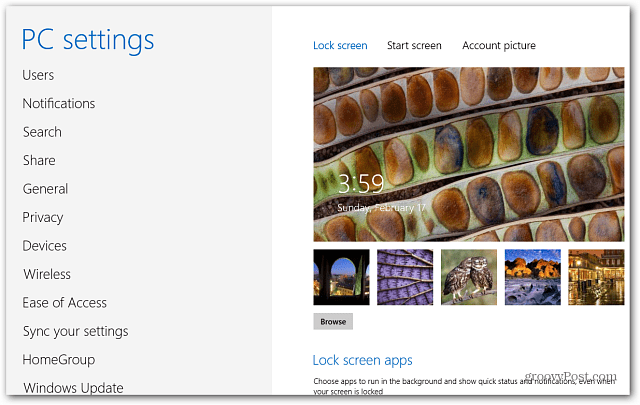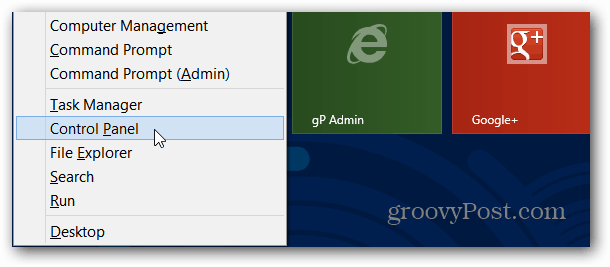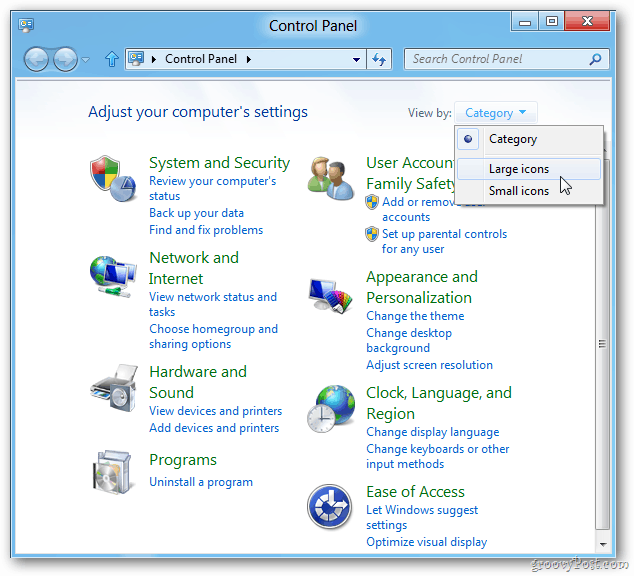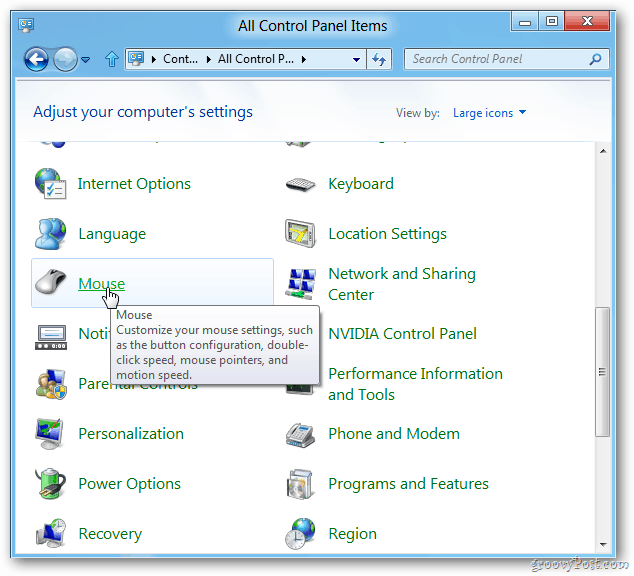Windows 8 Modern-style Control Panel
See how much different Control Panel is in Metro? It’s actually called PC Settings but is essentially the Control Panel for the modern / metro-style interface. It’s fine, controlling that aspect of Windows 8 for tablets or other touchscreen devices. But on the desktop, I still like to use the traditional-style.
Traditional Control Panel on Desktop
From the Desktop or the Windows Start Screen, use the keyboard shortcut Windows Key + X to bring up the so-called power user menu. Select Control Panel.
Control Panel opens on the Desktop in Category view. To make it easier to find what you need, you might want to change the view to Large icons.
Ah, much better.
Another way to open the Control Panel is to use the Run line by hitting Windows Key + R and type: control panel and hit enter or click OK.
Or, another way to get to it while on the Desktop, is to use the keyboard shortcut Windows Key+ I to bring up the Settings sidebar and select Control Panel.
Either way opens Control Panel in the view you left it at.
If you want easier access to the Control Panel from the Desktop. Read our article on how to pin Control Panel to the Taskbar. http://fixitwizkid.com/threads/how-to-enable-godmode-in-windows-8.6150/ To get the traditional Control Panel, simply use the keyboard shortcut Windows Key + X and select Control Panel from the power user menu that comes up. Here’s an article on bringing up the power user menu I am talking about: https://www.groovypost.com/howto/windows-8-power-menu-metro-start-screen/ Boot Directly to Desktop, remove Hot Corners, and disable Charms bar: https://www.groovypost.com/howto/boot-windows-8-desktop-directly-easy-way/ Get the Windows 7 Start Menu Back with Classic Shell: https://www.groovypost.com/howto/get-back-start-menu-windows-8-classic-shell/ Make Photos, PDFs, Music, Videos and other files open in Desktop apps, and not Metro-style: https://www.groovypost.com/howto/open-pdf-photos-windows-8-desktop-programs/ In fact, we have a ton more tips, tricks, and how to advice in our complete guide to Windows 8: https://www.groovypost.com/howto/complete-guide-use-windows-8/ https://www.groovypost.com/howto/complete-guide-use-windows-8/ Comment Name * Email *
Δ Save my name and email and send me emails as new comments are made to this post.
![]()