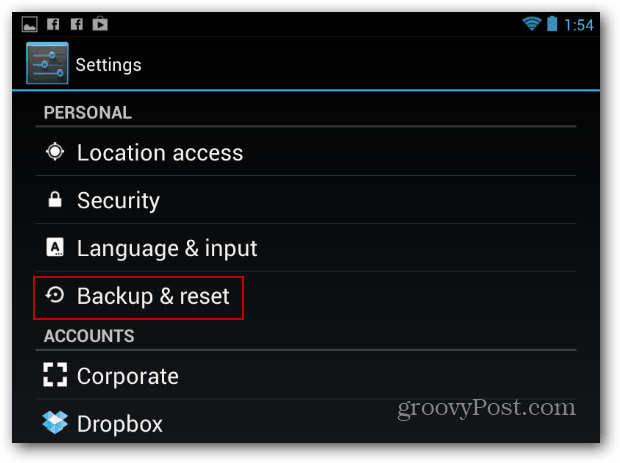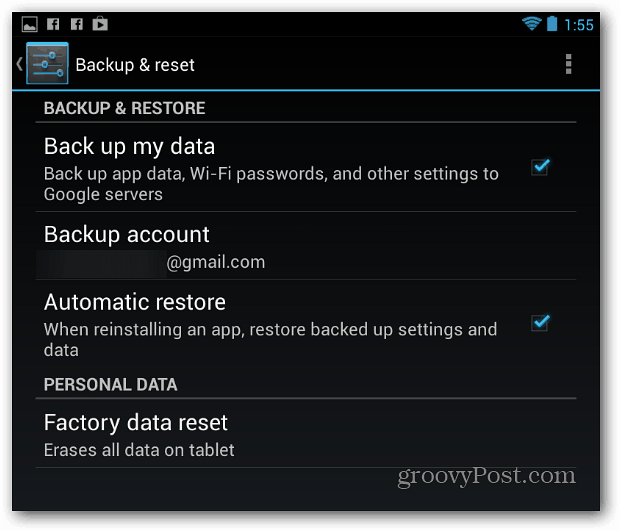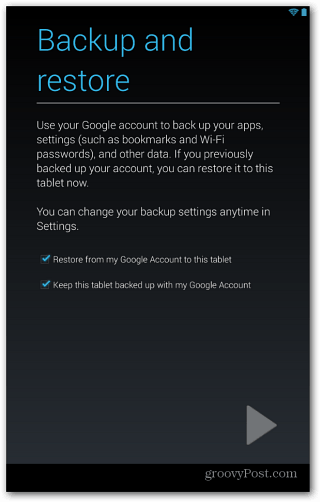Back Up and Reset Nexus 7
Go into Settings and scroll down to Personal. Then tap Backup & Reset.
The cool feature is the ability to back up your app data and settings. Also, when reinstalling apps, it will automatically restore backed up data and settings.
Next you get a message letting you know all of the tablet’s internal storage will be erased. It will also show you the accounts you’re currently signed into. Tap the Reset button at the bottom of the screen.
Now if you’re absolutely sure you want to reset, tap Erase Everything. The tablet will restart after a few minutes and now you can sell or regift it.
Restore Nexus 7
The cool thing about backing up everything on your tablet is it makes the restore process much easier. You’ll need to go through the initial set up, then choose the option to restore your apps, passwords, and settings.
Depending on the restore settings you selected, and the amount of data backed up, you might want to leave it plugged in over night and wait while apps are downloaded again and mail is retrieved.
Just purchased a Google Nexus 7 and already made some bad moves. I inadvertently pushed my library to remove and lost the Google Nexus 7 guidebook and also created two email addresses. Although one is deactivated, it still comes up in my notirfications that access failed. Would a factory restore return the guidebook and allow me to do the set up using only one email address. Thanks Comment Name * Email *
Δ Save my name and email and send me emails as new comments are made to this post.