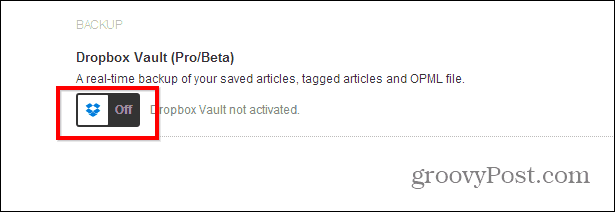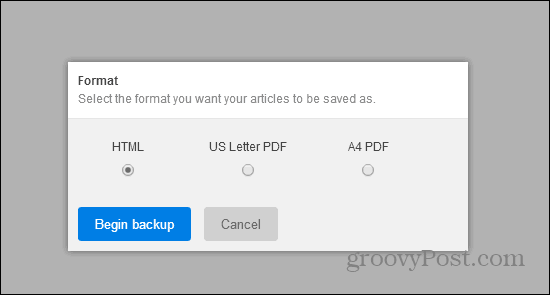Feedly has been my RSS feed reader of choice ever since Google has made the cruel decision of shutting down Google Reader. Well, just like with any online service, you can always end up in bad situation, like losing your login credentials, or even your kid or cat messing with your computer and deleting all your feeds and saved items.
Feedly/Dropbox Backup
Well, the good people at Feedly have considered such awful occurrences and have come up with a simple solution. Since almost everyone has a Dropbox account these days, why not have everything in your Feedly account – saved articles, tagged articles and your OPML file, which includes your feeds, straight to Dropbox, automatically and in real time? It is a great idea, but it’s reserved for Feedly Pro and Beta users (subscriptions start at $5 a month). If you fall into one of those categories, here’s how to activate the feature. Start by going to this address to find the specific Feedly preference.
Once you’re there, click the button that’s marked in the screenshot to activate the feature. If you’re not already logged in to Dropbox, you will be asked to login. Then, give Feedly the necessary permissions, in order for it to be able to save there.
Next up, decide which format you want articles saved in. Then, click the Begin backup button.
That’s it! You can now find all your content in your Dropbox, under \Apps\Feedly Vault.
If you rely on a lot of RSS feeds to get your daily information, this is an invaluable service to active provided you have a Feedly Pro account — which offers more than just this handy backup service. Comment Name * Email *
Δ Save my name and email and send me emails as new comments are made to this post.