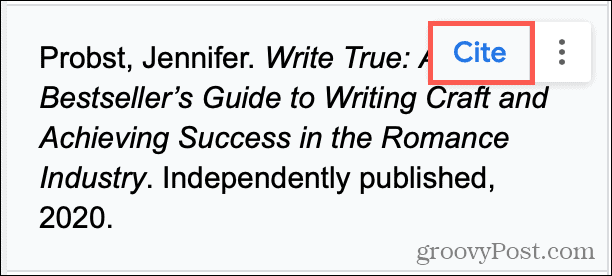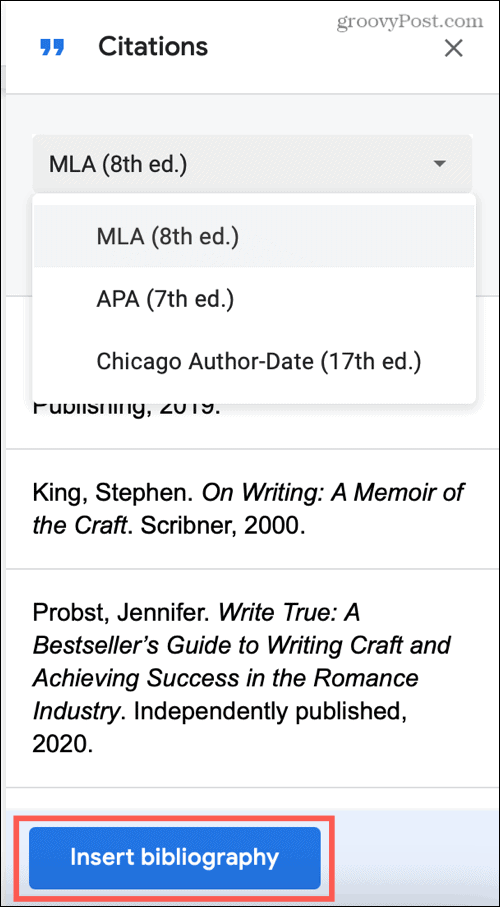How to Add Your Sources in Google Docs
Google Docs offers a handy way to include a list of citations. You can use this list to cite sources directly in your document or simply include them in the bibliography.
Continue the same process to add your remaining citations. You’ll see them listed in the Citations sidebar. To cite a source within your document, place your cursor where you want the citation and click Cite for the source in the list.
To change or remove a source, click More Options (three dots) and choose Edit or Delete.
How to Insert the Bibliography in Google Docs
When you’re ready to insert the bibliography in your document, put your cursor in the location where you want the bibliography.
Edit or Update the Bibliography
Once the bibliography is in your document, you can make edits to it like any other text. Change the words, adjust the font style, or make whatever changes you need.To remove a bibliography, select all of the text for it and hit your Delete key.If you need to change the format style, you’ll have to insert a new bibliography. Choose the format from the top of the Citations sidebar and click Insert bibliography to include one with the style you need.If you add more sources to your document and want to update the bibliography to include them, you’ll need to insert a new bibliography. Currently, Google Docs doesn’t provide a simple Update button.
The Easy Way to Add a Bibliography in Google Docs
Gone are the days of manually creating a bibliography in your papers. With built-in tools like this, you don’t have to worry about figuring out the correct format or style. So remember this convenient way to insert a bibliography in your next Google Docs paper. And if you use Microsoft Word as well, check out our how-to for adding citations and creating a bibliography in Word. Comment Name * Email *
Δ Save my name and email and send me emails as new comments are made to this post.
![]()