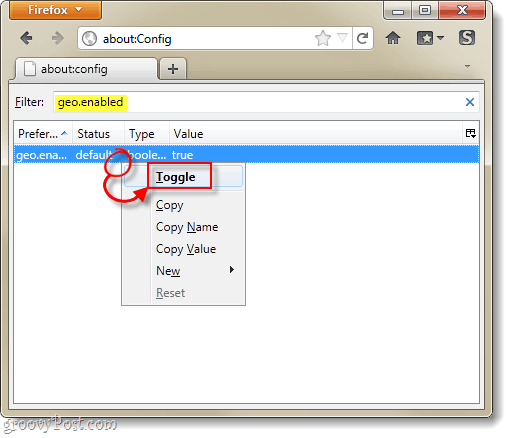One thing to keep in mind about disabling geo-location in Firefox is that this doesn’t block websites from obtaining your IP-based location. The short explanation is that whenever you visit a website, that site receives your IP (internet protocol) address upon making the connection. Your IP address has some vague location information based off of the servers that your Internet Service Provider connects you through. Any website you visit use this information to display a location-based ad, though these ads are usually inaccurate by several dozen miles (or more). Disabling geo-location in Firefox will just prevent Firefox from needlessly sending your location to Google and other websites that request permission.
Step 1
In Firefox, Type about:config into the address bar. When you see the “this might void your warranty” warning, just Click I’ll be careful, I promise!.
Step 2
In the Filter box, Type geo.enabled. Right-Click the preference from the list and Select Toggle. This should change the value from True to False.
Done!
Geo.enabled should now be set to false and this means geo-location is disabled! This will prevent Firefox from connecting to Google’s server to determine your location, and it will also prevent websites from requesting permission to access your location.
Unfortunately this doesn’t prevent websites (including Google) from accessing your location when you visit their site. When you directly visit a site it will gain your IP address and any location information that is attached to it. The only way around this is to use a
Proxy
to mask your IP address and make a website think you are someone else. The fix in this article simply prevents Firefox from constantly sending your location to Google and other websites when you aren’t even visiting Google. Comment Name * Email *
Δ Save my name and email and send me emails as new comments are made to this post.