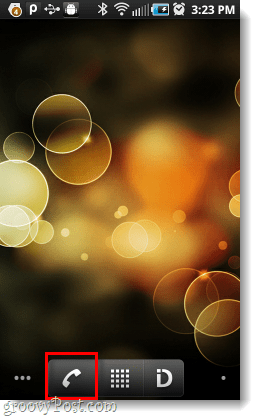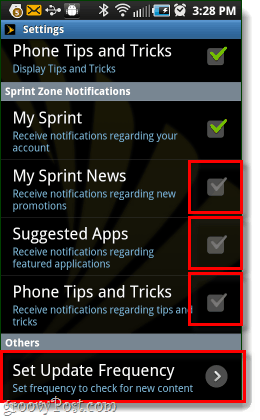Disable Sprint Notifications on Android
Note: The example Android phone used in this tutorial was a Samsung Galaxy S; the steps may vary for your device. Also, this tutorial only applies to Sprint cellular customers.
Step 1
Launch the Dialer (phone) app. This can usually be done from the dock on the home screen of your Android phone.
Step 2
Dial *2, then Tap the green call button
Step 3
On the outside of your phone, press the menu button and then tap Settings.
Step 4
Uncheck everything. Okay, maybe that is a little overkill…although it doesn’t hurt to disable everything, you might only want to disable the most annoying of the bunch. Scroll down to Sprint Zone notifications and uncheck the following:
My Sprint NewsSuggested AppsPhone Tips and Tricks
Then at the bottom, tap Set Update Frequency and select Every month. If you still want to receive account updates, make sure to leave “My Sprint” checked.
Now Sprint notifications will no longer plague your Android phone. I’ve set mine up just as shown in Step 4, and now I only receive important notifications regarding my Sprint account, and they only show up a maximum of once per month. Comment Name * Email *
Δ Save my name and email and send me emails as new comments are made to this post.
![]()