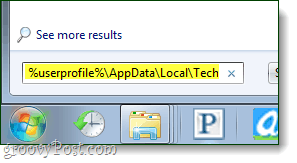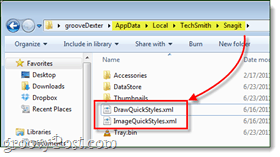Huh? What is a Quick Style?
In case you are wondering what the blazes we are talking about, a Quick Style is a custom-set image or tool preference in Snagit. They appear below the presets, and you can make as many of them as you like in just about any fashion.
Now that we have that out of the way let’s look at backing them up and sharing them.
Exporting Snagit Quick Styles
Step 1 – Completely Exit Snagit
Before we get started, you should complete close out of all Snagit programs. This includes the Snagit Editor and Snagit program that is docked in the system tray. This isn’t completely necessary, but it will save us a lot of headaches, later on, to just make sure that Snagit is not running.
Step 2
Browse to AppData\Local\TechSmith\Snagit in windows explorer. The easiest way to get here is just to go to the Start Menu and Paste the following into the search box:
Step 3
Once you’re in the Snagit directory, you want to locate these two files:
DrawQuickStyles.xmlImageQuickStyles.xml
These are the files that you want to send to your coworker, backup, or whoever needs the styles.
Share it
For me, I just drop them straight into an email or a shared Dropbox folder. Which is also handy incase you accidently delete them…
Done!
That’s all there is to export Quick Styles from Snagit Editor. It wasn’t quite “built-in” but the Techsmith team still kept it accessible and relatively simple so props for them to that. Now to make these useful, we’ll take a look at Importing and Merging Snagit Quick Styles. Comment Name * Email *
Δ Save my name and email and send me emails as new comments are made to this post.