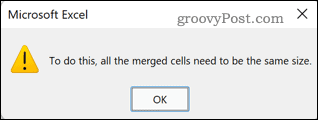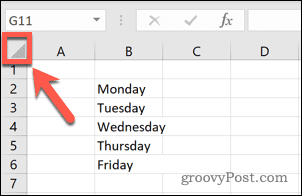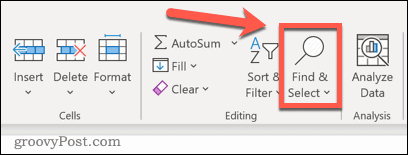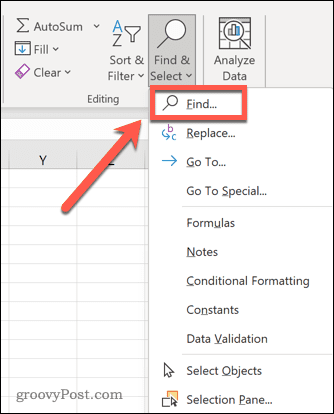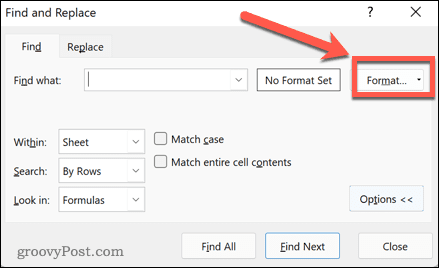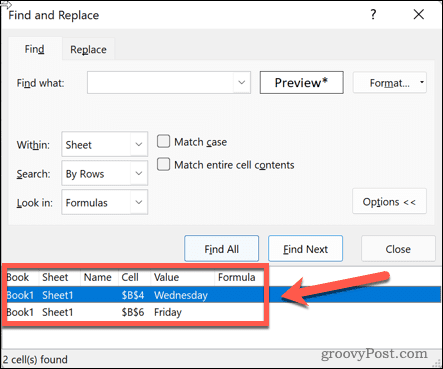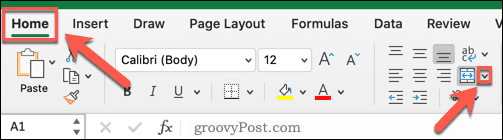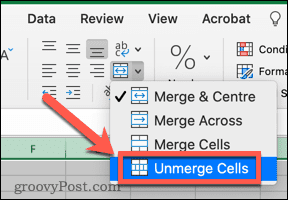Merged cells can cause havoc when you’re trying to sort your data. The trouble is, merged cells aren’t always that easy to spot. The good news is that it’s easy to hunt down any rogue merged cells and get rid of them. Well, it’s easy if you’re using Windows; Mac users have a harder time with things. Here’s how to find merged cells in Excel and remove them.
How to Find Merged Cells in Excel on Windows
Before removing merged cells from your data, you need to find them all. This is simple to do using Excel’s Find and Replace tool. To find merged cells in Excel:
How to Unmerge Cells in Excel on Windows
Now that we’ve found them, you’ll need to learn how to remove merged cells in Excel. To unmerge cells in Excel:
How to Find and Fix Merged Cells in Excel for Mac
Frustratingly, if you’re using a Mac, there’s no simple way to find merged cells in Excel. When using the Find and Replace tool, the Format option does not exist, so you are unable to search for cells based on them being merged. Since you can’t search for merged cells easily, removing all merged cells in your sheet is the only option. To remove merged cells in Excel for Mac:
Troubleshooting in Excel
Learning how to find merged cells in Excel can help you fix errors when sorting your data. If you’re having other issues, help is at hand. Learn how to find and remove circular references in Excel or how to fix Excel if it keeps crashing. If you’ve had enough of being told that there’s something wrong with your spreadsheet, you can even ignore all errors in Excel. Comment Name * Email *
Δ Save my name and email and send me emails as new comments are made to this post.
![]()