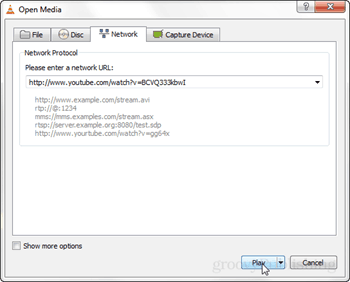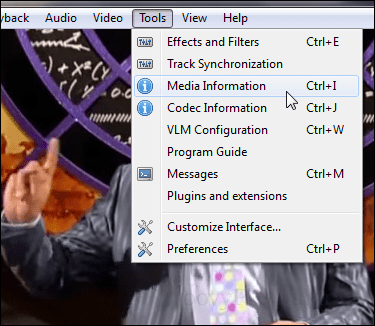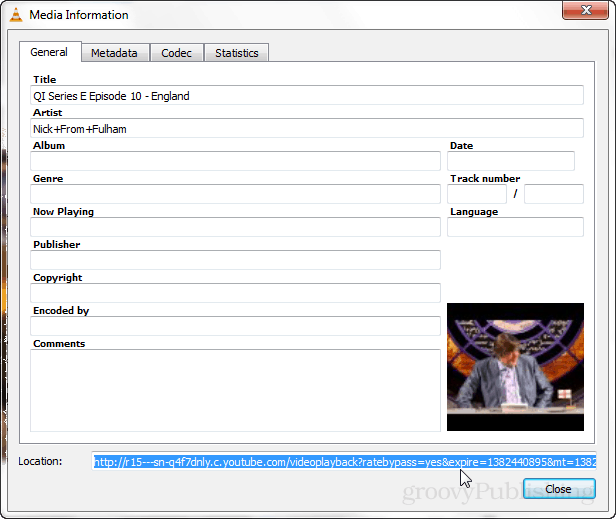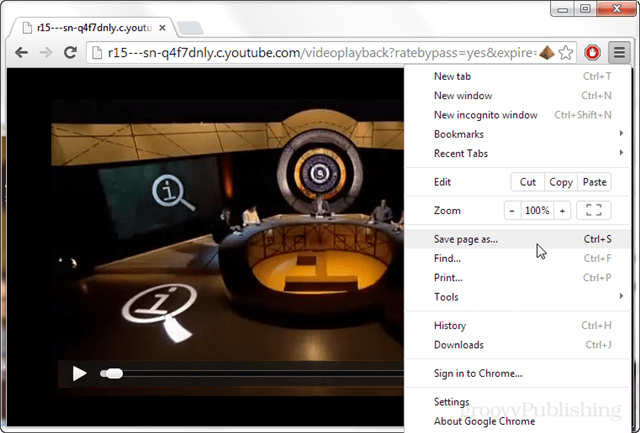YouTube Download URLs VLC
Stream the video to VLC player by pressing Ctrl + N (Cmd + N on Mac) and then paste the link to the video in the “network URL” box. It should start streaming as soon as you press Play. Tip: VLC also has a convert option here; however it can be unreliable and usually glitched out when I was testing it.
Once the YouTube video is playing, visit the Tools menu in VLC and click “Media Information” (Ctrl/CMD + I hotkey).
At the bottom of the window is the direct URL to the video. You can copy this URL and paste it into your web browser to directly download the video. To quickly select it, click in the box and then press Ctrl + A (select all) on your keyboard, and then press Ctrl + C (copy) to copy it. Note: This direct video link is temporary and will expire after a certain number of hours.
If pasting the URL into Chrome the browser will begin playing the video. To download it open the menu and click “Save page as…” or press CTRL+S.
In the browser, the video will always have the same name, “videoplayback,” so you’ll have to rename it yourself if you want to keep track of what was downloaded.
That’s all there is to download a YouTube video by using VLC player to pull the URL. You can try to get the convert option to work, or just use a program like JDownloader. However, if you like to keep a minimal amount of programs on your computer and already use VLC player, then this is a viable option. Comment Name * Email *
Δ Save my name and email and send me emails as new comments are made to this post.
![]()