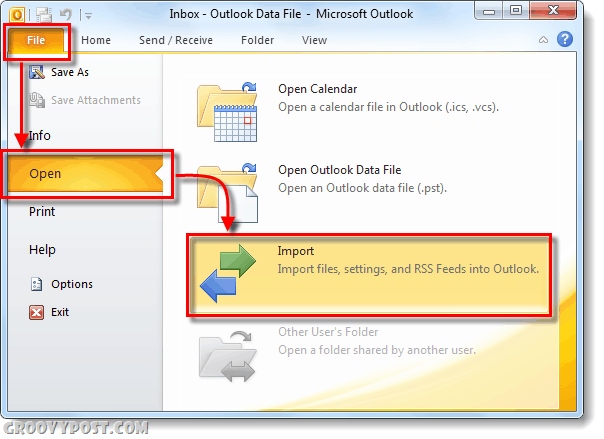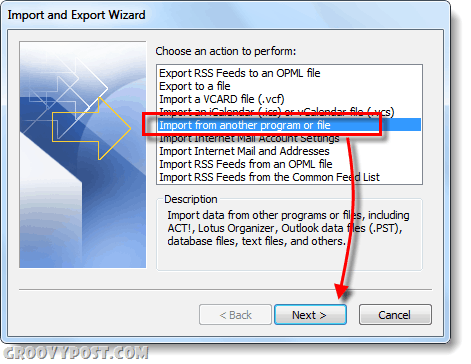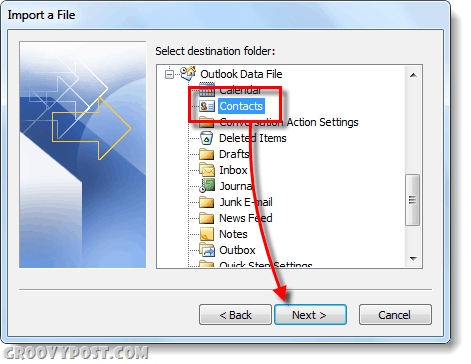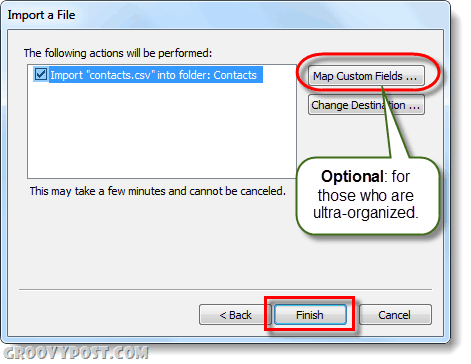Step 1
In Outlook 2010, Click the File ribbon and then Select the Open tab. Now Click Import.
Step 2
The Import and Export Wizard will appear. Select Import from another program or file and Click Next.
Step 4
On the next window Select Comma Separated Values (Windows) and Click Next.
Step 5
Now you’ll need to browser to where you saved your .csv file that contains your comma separated contacts
Step 6
Now Outlook is asking you for a folder to store them in. This one should be obvious, the Contacts folder… duh!
Step 7
Now all that is left to do is Click Finish. Additionally, if you really want to delve into what data is imported you can Map Custom Fields, if you have any questions regarding custom fields please drop a comment below or in the free groovyPost technical support forum.
Done!
Now if you followed all of the above steps you should have your contacts imported. To check this, go to your Contacts interface (hotkey Ctrl+3) and see if they show up. If your contacts aren’t appearing it is likely that you put them in the wrong folder or your .csv file was corrupt. In any case, if you run into problems just drop a note below; otherwise, enjoy!
Regarding the topic described above, what I should do if the button “Import/Export” is inactive? Best Jacek Comment Name * Email *
Δ Save my name and email and send me emails as new comments are made to this post.