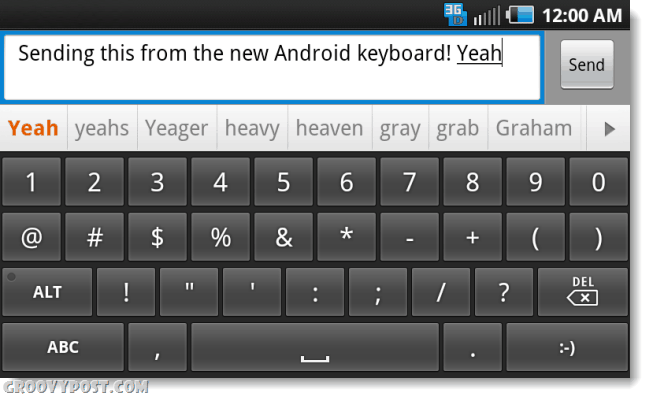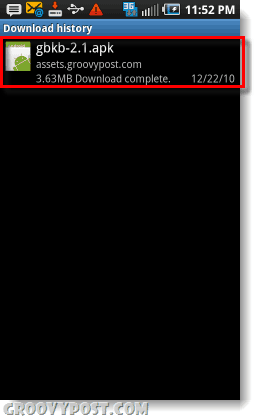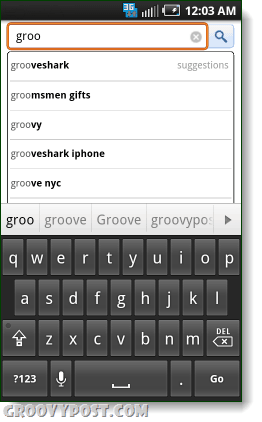Google has released the Gingerbread (version 2.3) update for Android, but who actually has it at this point besides Nexus phone users? While Gingerbread isn’t a huge OS upgrade over Froyo (versoin 2.2), the keyboard certainly is. The installation is an APK file and installs just like an app, so don’t worry, this keyboard doesn’t require you hack, root, or modify your phone, but it will still work regardless of if you have rooted your device. Below: The Gingerbread Android 2.3 keyboard running on a Samsung Galaxy Epic 4G.
Why you want need the new Gingerbread keyboard update
Earlier this week Swype became available for nearly anyone who wants it, but it isn’t for everyone. Some users prefer to punch in keys in a traditional style, and if you are one of them you will definitely want the Gingerbread updated keyboard. The Gingerbread keyboard has been improved in many ways since Froyo and Ecliar, here are just a few changes:
Improved Key PredictionImproved point and tap accuracyImproved auto-correctAdded Quick-Replace of incorrect words
Google created an introduction video on YouTube to outline the perks of the new keyboard as well:
Okay, so at this point you get the idea, the Gingerbread keyboard is awesome, let’s set it up.
How To Install The Gingerbread Keyboard On Android 2.1 or 2.2
Step 1
Make sure your Android device is set to allow installation of 3rd party applications.
Step 2
From your phone, Download the appropriate APK below.* Download for devices running Android 2.2 (Froyo) or higher. Download for devices running Android 2.1 (Éclair) only. *The APK was not created by groovyPost, credit goes to a user from XDA Developers. Tip: If you are unsure what version of Android you are running go to your home screen and visit Settings > About Phone > Firmware version + Build number. Unless you’ve rooted your phone, it should say 2.1 or 2.2 under Firmware, and Éclair or Froyo under Build number.
Step 3
Open the downloaded .apk file and it should launch the installer, then Click the Install button.
Done!
Your default Android keyboard should be replaced with the new Gingerbread (Android 2.3) version. Now you can enjoy all of the new features ahead of time while you wait for Gingerbread to come to your device! If for some reason you want to uninstall the keyboard it’s just as easy, go to Settings > Manage Applications > Gingerbread Keyboard and Click uninstall.
Comment Name * Email *
Δ Save my name and email and send me emails as new comments are made to this post.