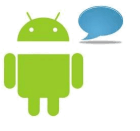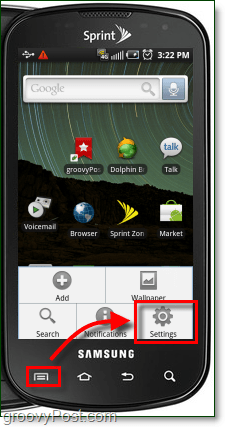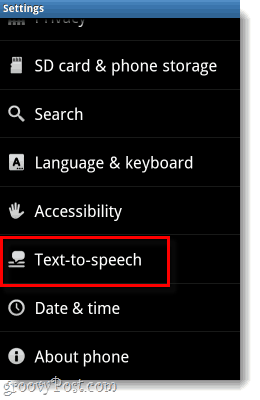Step 1
Open your phone Settings. This can be done from the menu button on the outside of your phone*, or by launching the app from the App Drawer. *Must be on your Home Screen in order to access settings this way.
Step 2
On the settings menu, Tap Text-to-speech.
Step 3
On the next screen, Tap to Check the box next to Speak incoming CallerID.
Done!
Now when someone calls you your phone will read their name or number to you out loud. This comes in real handy if you don’t have time to look at the front of the phone before deciding to answer it. For me, I find it most useful when I’m riding a bike or driving down a busy road. Do you find the text-to-speech hard to understand? You can also adjust the speed (rate) at which the text is read, or even change the language to Spanish! From Settings select ‘Call settings’ Select ‘Caller ID Readout’ Select from three choices – Ring Only, Caller ID then Ring, Caller ID Repeat Hopefully this helps someone find it on their phone if different then the example above :) Settings > Accessibility > Text-To-Speech Output. =) Comment Name * Email *
Δ Save my name and email and send me emails as new comments are made to this post.
![]()