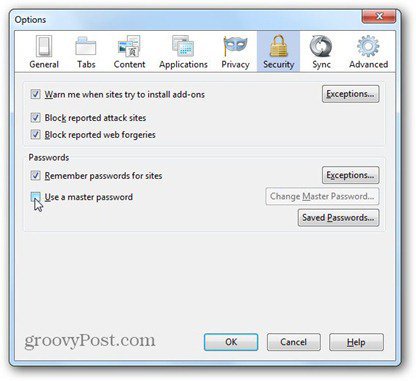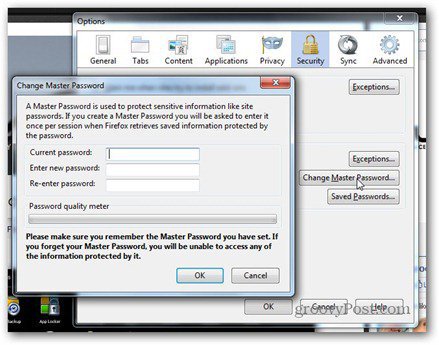This is very easy to do. Go to Tools » Options int he Firefox dropdown, then the Security tab. Now, check the box next to Use a Master Password.
Now, you’ll be asked to type your master password twice. Think well before you confirm it, because there’s not much that can be done for your saved passwords if you forget it. Hit OK again and you’re done. Now, every time you encounter a password protected website after starting Firefox, you’ll be asked for the Master Password. Firefox will only ask once per session, though, so closing the browser after every use is a must. If you want to change the Master Password, just follow the same steps to get to the Security tab in Tools » Options, then click Change Master Password.
Type the old password, then the new one twice and you’re done. If you uncheck Use Master Password, you’ll get a menu asking you for the password, so that nobody else can disable it.
If you’re using Firefox to save your website passwords, I highly recommend creating a Master Password. Comment Name * Email *
Δ Save my name and email and send me emails as new comments are made to this post.