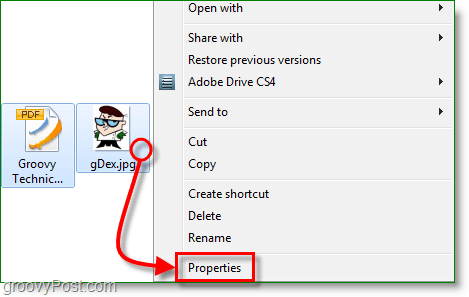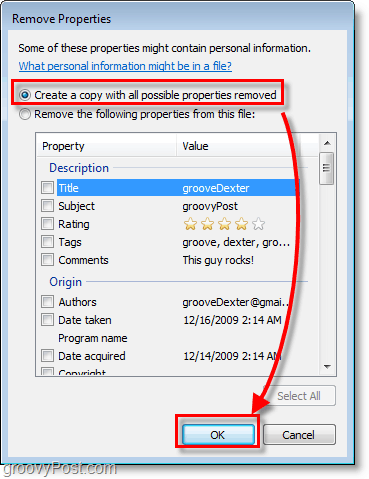Fortunately, Windows 7 includes a built-in feature to purge certain metadata from files. Previously this feature only existed in Microsoft Office, so it’s nice to see Microsoft included it in the core OS as well! Let’s take a look at how it works!
How To Clear Personal Metadata From Computer Files and Documents W/Windows 7
1. Select one or multiple files, then Right-Click a file. From the context menu that appears Click Properties.
2. From the Properties window, Click the Details tab. Here you’ll see a list of all of the data stored in the file; sometimes it will be extensive, and other times it might not be. Click Remove Properties and Personal Information. Note: Information will not be displayed accurately here if you are viewing properties for multiple files
3. Select the Create a copy with all possible properties removed option, then Click OK.
Now you will have a brand new file(s) with “ – copy “ added to the end of the name. If you inspect the details page, you’ll see that all of the personally identifiable data is gone! Keep in mind this only clears the metadata; if you have potentially sensitive information or images within the file, you’ll need to eliminate those as well.
Ahhh… all clean! “You require permission to perform this action You require permission from Administrators to make changes to this file” Can you shed any en-lighting ideas/info/work-a-rounds? Comment Name * Email *
Δ Save my name and email and send me emails as new comments are made to this post.