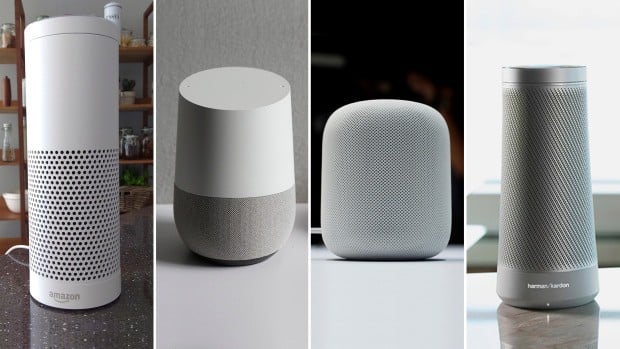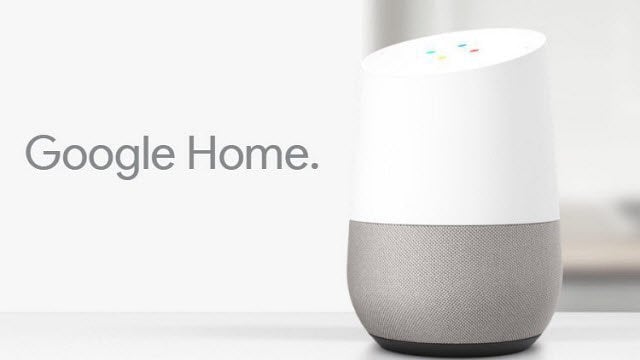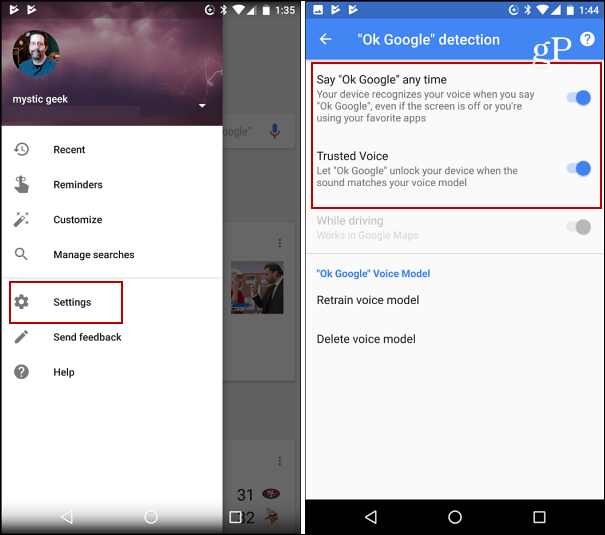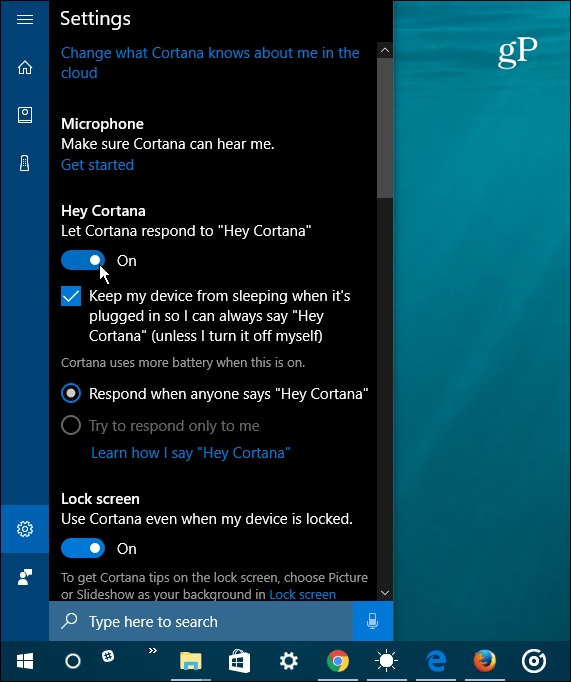The devices don’t record or transmit any data until the digital assistant is activated by the wake word first – in theory anyway. However, convenience and ease of use will trump security and privacy. After all, the selling point is the how simple it is to get things done — hands-free. However, you might want to have more control and kill the active listening on these devices when not in use.
Google Assistant
To turn it on or off on your Android device, open the Google app and go to Settings > Voice > ”Ok Google” detection. Here you can train or retrain it to understand your voice alone. It’s called “Trusted Voice,” and (depending on the model) allows active listening even if the phone is locked. Turn it off to disable active listening. Note that when you turn it off, you can still use voice search, but you need to tap the microphone icon on the search bar first.
On iOS “Ok Google” only works in the Google app. You can turn off active listening by tapping your account icon at the top to bring up Settings. Then tap Voice Search and turn the “Ok Google” hotword on or off.
Microsoft’s Cortana
All Windows 10 computers and mobile devices come with Cortana built-in. The wake word is “Hey, Cortana” and you’ll first need to make sure it’s enabled for voice interaction. For more on that, check out our article on how to turn the “Hey Cortana” feature on or off. You just need to switch it off to disable active listening.
If you own an Xbox console, you can turn Cortana off by heading to Settings > All Settings > Cortana Settings.
Apple’s Siri
Siri has come a long way since it was first introduced for iOS. Now you’ll find it on macOS Sierra, watchOS, and tvOS on Apple TV. It’s also coming to Apple’s soon to be released HomePod smart speaker.
At the time of this writing, the Siri active listening technology only works with iOS devices and the HomePod. To manage it, head to Settings > Siri and flip the Allow “Hey Siri” switch on or off. For this to work without having the device plugged in, you need to have a modern version of the iPhone – 6S or newer. Older versions of the iPhone and iPad need to be plugged in for the full hands-free experience.
It’s also worth mentioning that these devices keep a history of your voice searches and other commands. The claim is the recordings help your device be more responsive by anticipating what you’ll say. If the idea of having a history of your voice activity recorded and saved, you do have the option to delete it and we have covered a few of them. Comment Name * Email *
Δ Save my name and email and send me emails as new comments are made to this post.
![]()