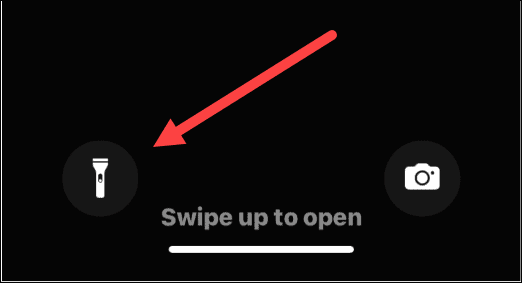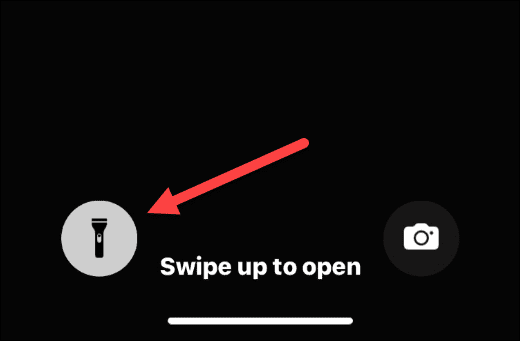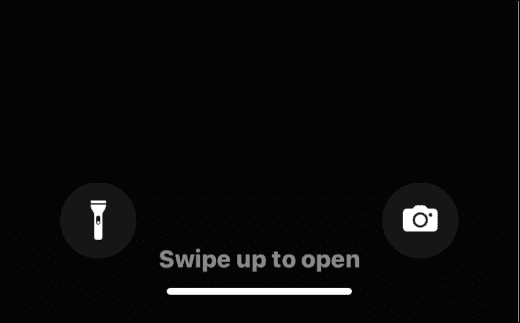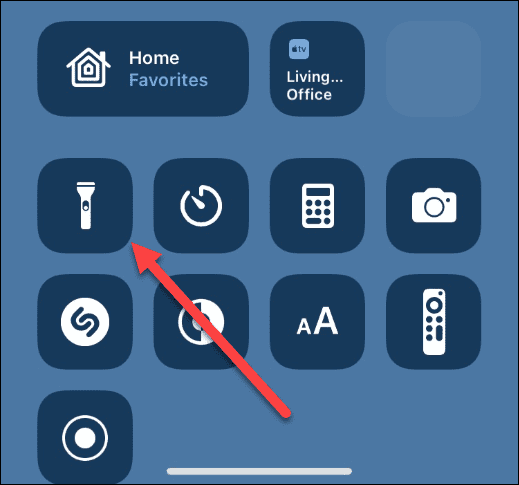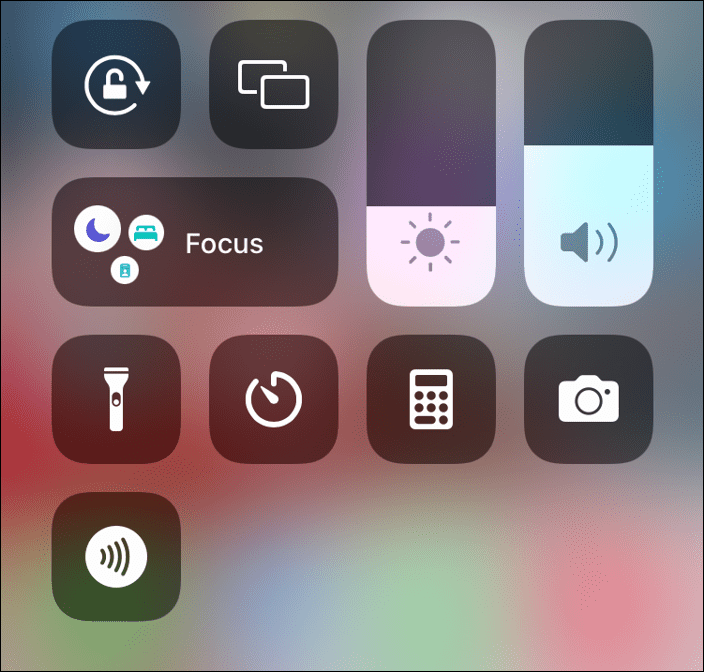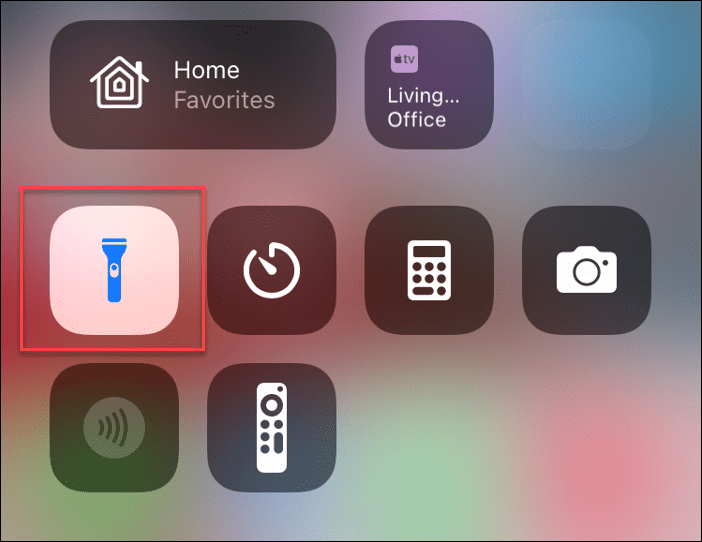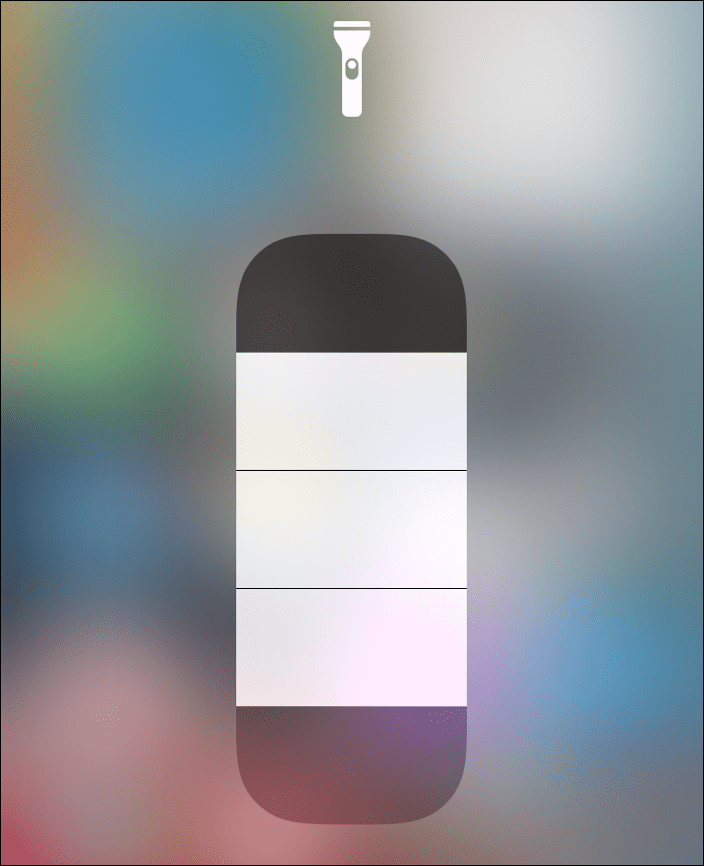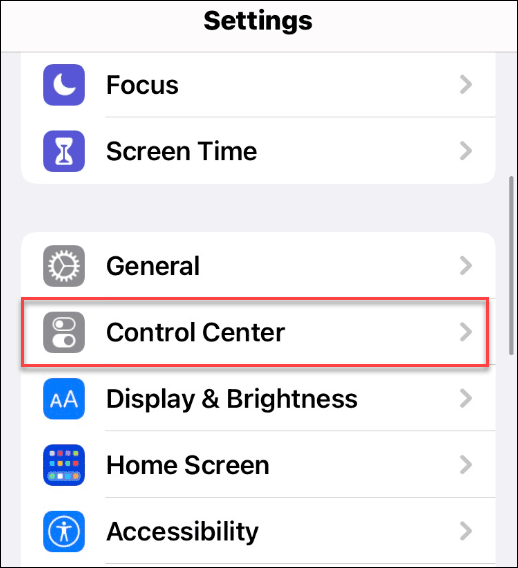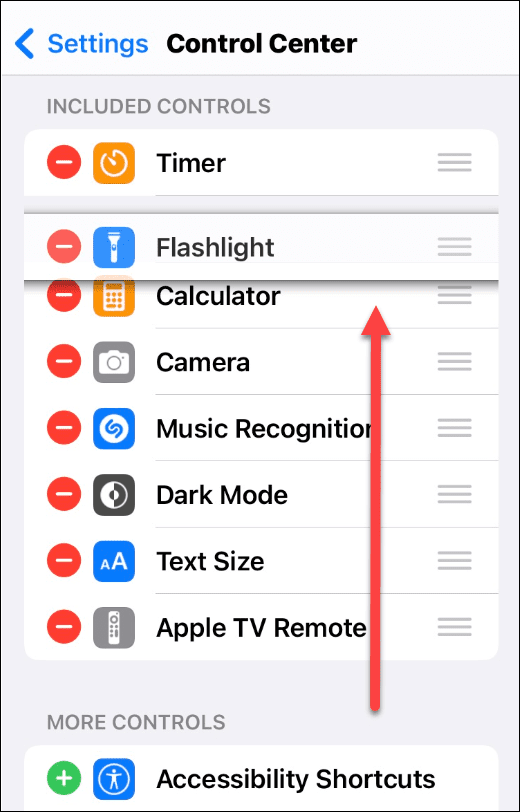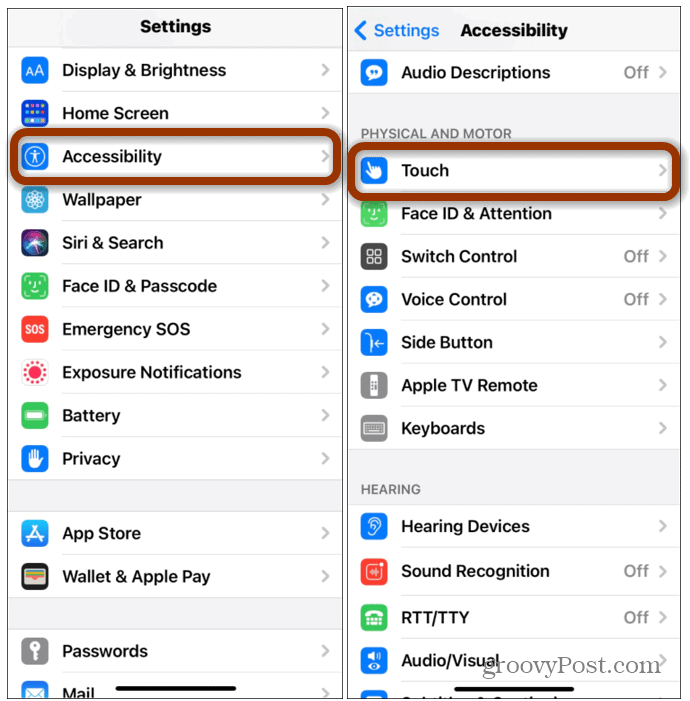You don’t need a torch or flashlight if you’ve got an iPhone. You can use the phone’s camera flash LED as a light source, lighting up dark or dimly lit environments. If you have an iPhone, you’ve always got access to a light source. Let’s take a look at how to turn the flashlight on or off on an iPhone.
How to Turn iPhone Flashlight Off or On (iPhone X and Newer)
If you have a relatively recent iPhone (eg. an iPhone X or above), you can turn your iPhone’s flashlight on or off using the following steps: It’s also worth noting that you can hear a sound notification when you turn it on or off if you listen closely. Accessing your flashlight from the Lock Screen is essential in emergencies, especially when you’re in a situation where you don’t have an actual flashlight and your phone only.
How to Use the iPhone Flashlight from Control Center
While accessing your iPhone’s flashlight from the Lock Screen is simple for emergencies, you can turn it on or off from the Control Center. You’ll have additional control over the flashlight’s brightness through the Control Center, too. To access the iPhone flashlight from Control Center:
How to Turn iPhone Flashlight Off or On (iPhone 9 and Older)
Older iPhones with a Home button (such as the iPhone 9 and older) have a flashlight feature. Accessing it is slightly different, however. To turn the iPhone flashlight on or off with an iPhone 9 or older device:
How to Add Flashlight to Control Center on iPhone
Can’t see the flashlight in the Control Center? You may need to add it manually. To add the flashlight to the Control Center menu:
How to Turn on the iPhone Flashlight using the Back Tap feature
Perhaps one of my favorite tricks is turning on the Flashlight quickly and easily using the Back Tap feature on the iPhone. My iPhone is configured to open the flashlight with a Double Tap and my Camera with a Triple Tap. One great things about the iPhone Back Tap, your phone doesn’t even need to be unlocked for it to work.
Using the iPhone Flashlight
You don’t need a flashlight—your iPhone is all you need to light up your surroundings. If you follow the steps above, you should be able to turn the flashlight on or off on an iPhone in an emergency. For more, check out other iPhone features like drawing on a photo or taking long exposure photos. Stumbled outdoors in the dark and dropped your iPhone in the water? You can always get the water out of it if you need to. Comment Name * Email *
Δ Save my name and email and send me emails as new comments are made to this post.
![]()

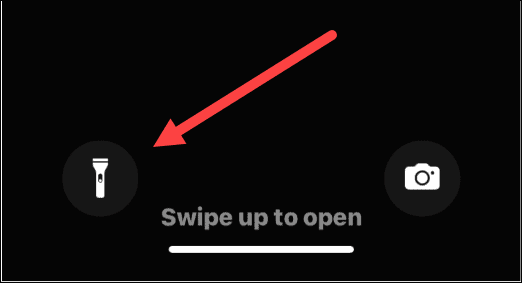
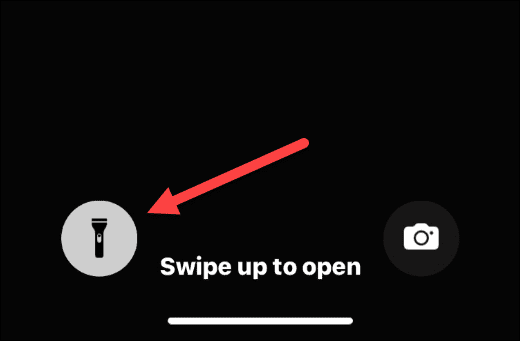
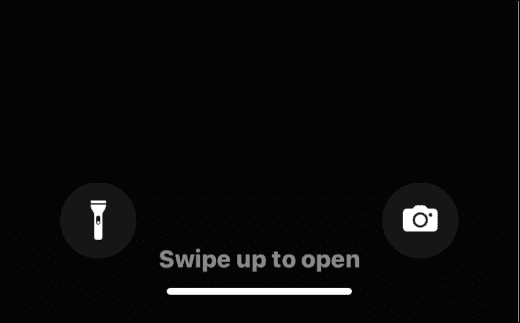

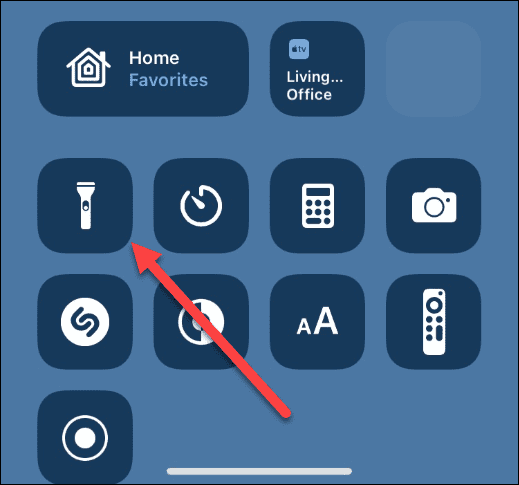

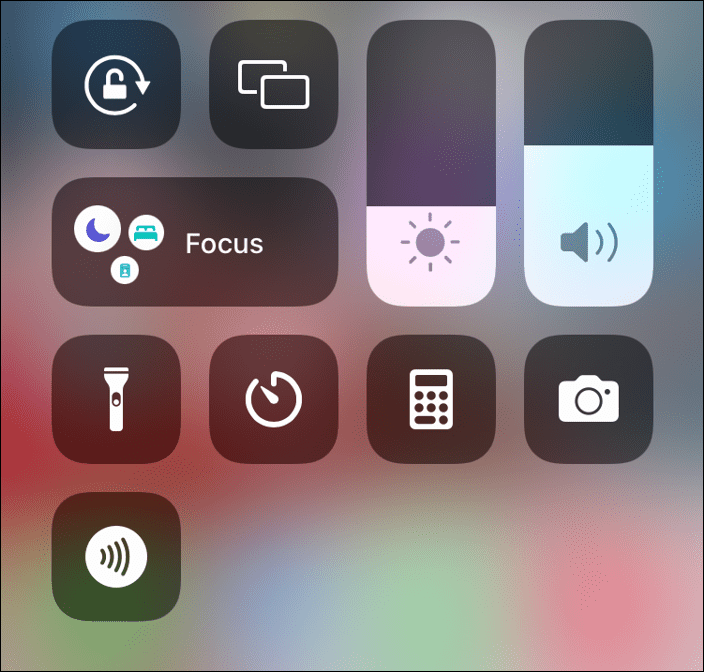
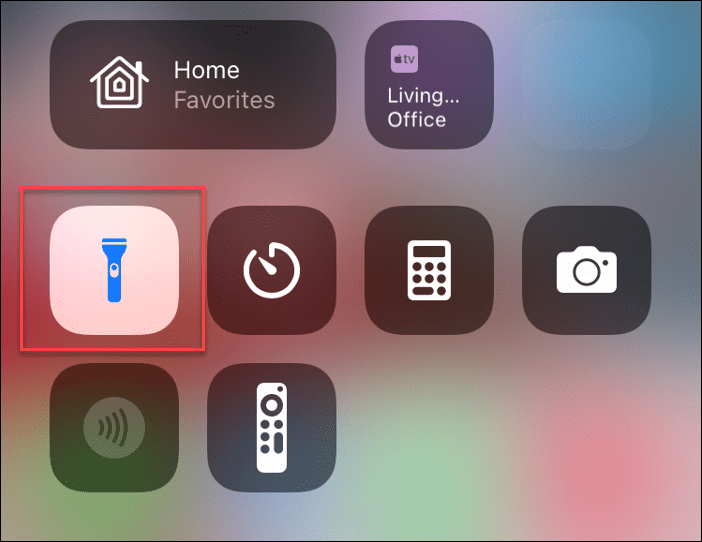
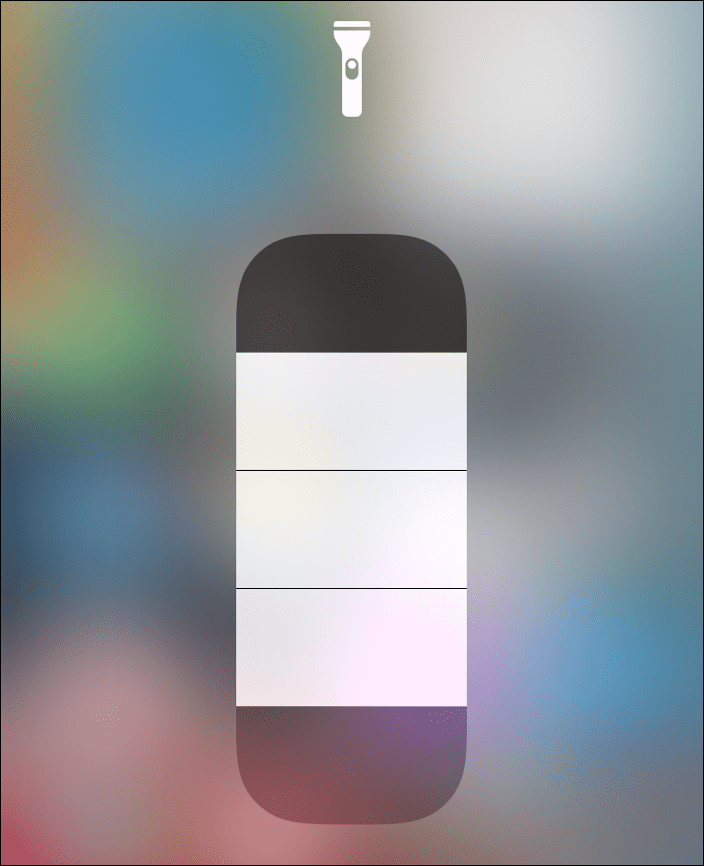
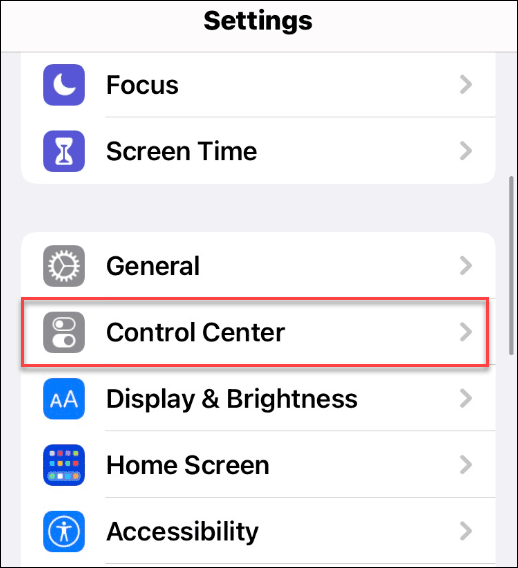
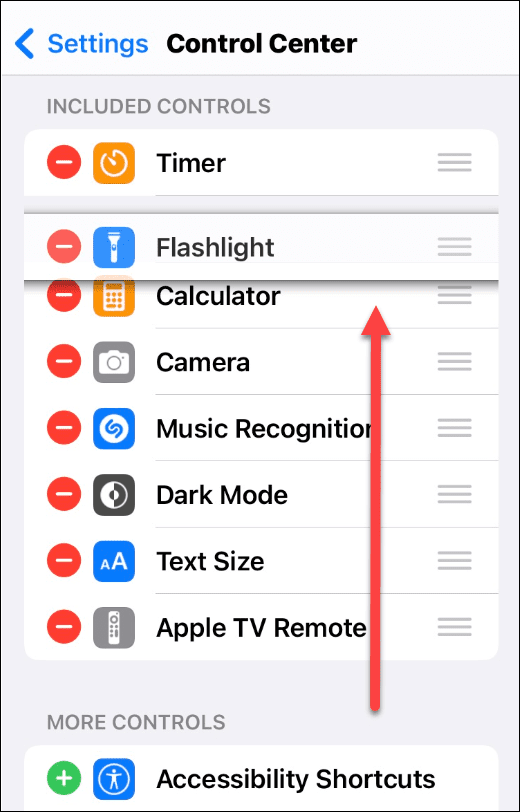
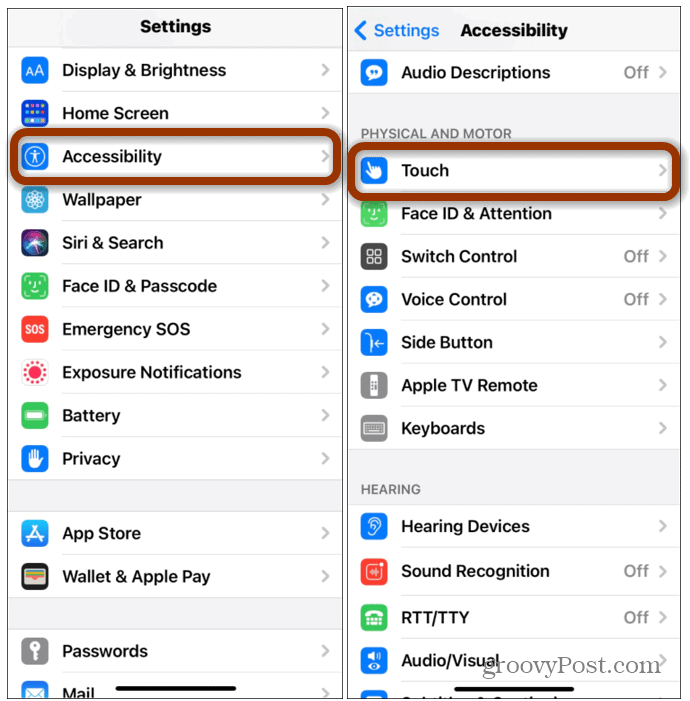


title: “How To Turn The Flashlight On Or Off On Iphone” ShowToc: true date: “2022-11-30” author: “Amanda Goon”
You don’t need a torch or flashlight if you’ve got an iPhone. You can use the phone’s camera flash LED as a light source, lighting up dark or dimly lit environments. If you have an iPhone, you’ve always got access to a light source. Let’s take a look at how to turn the flashlight on or off on an iPhone.
How to Turn iPhone Flashlight Off or On (iPhone X and Newer)
If you have a relatively recent iPhone (eg. an iPhone X or above), you can turn your iPhone’s flashlight on or off using the following steps: It’s also worth noting that you can hear a sound notification when you turn it on or off if you listen closely. Accessing your flashlight from the Lock Screen is essential in emergencies, especially when you’re in a situation where you don’t have an actual flashlight and your phone only.
How to Use the iPhone Flashlight from Control Center
While accessing your iPhone’s flashlight from the Lock Screen is simple for emergencies, you can turn it on or off from the Control Center. You’ll have additional control over the flashlight’s brightness through the Control Center, too. To access the iPhone flashlight from Control Center:
How to Turn iPhone Flashlight Off or On (iPhone 9 and Older)
Older iPhones with a Home button (such as the iPhone 9 and older) have a flashlight feature. Accessing it is slightly different, however. To turn the iPhone flashlight on or off with an iPhone 9 or older device:
How to Add Flashlight to Control Center on iPhone
Can’t see the flashlight in the Control Center? You may need to add it manually. To add the flashlight to the Control Center menu:
How to Turn on the iPhone Flashlight using the Back Tap feature
Perhaps one of my favorite tricks is turning on the Flashlight quickly and easily using the Back Tap feature on the iPhone. My iPhone is configured to open the flashlight with a Double Tap and my Camera with a Triple Tap. One great things about the iPhone Back Tap, your phone doesn’t even need to be unlocked for it to work.
Using the iPhone Flashlight
You don’t need a flashlight—your iPhone is all you need to light up your surroundings. If you follow the steps above, you should be able to turn the flashlight on or off on an iPhone in an emergency. For more, check out other iPhone features like drawing on a photo or taking long exposure photos. Stumbled outdoors in the dark and dropped your iPhone in the water? You can always get the water out of it if you need to. Comment Name * Email *
Δ Save my name and email and send me emails as new comments are made to this post.
![]()