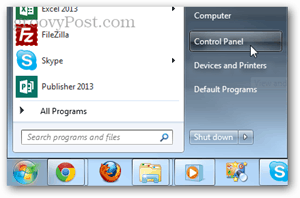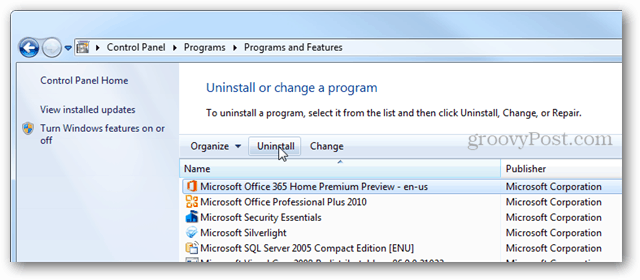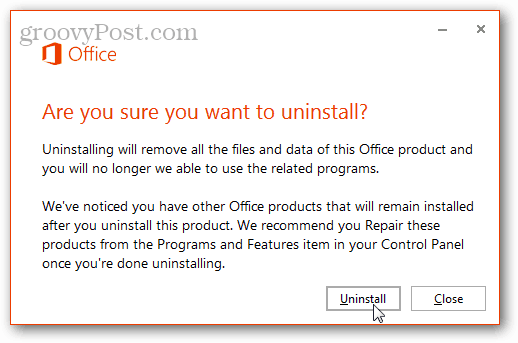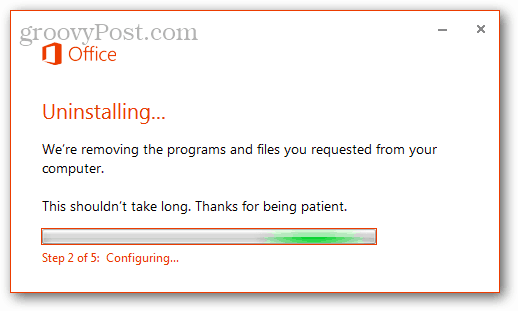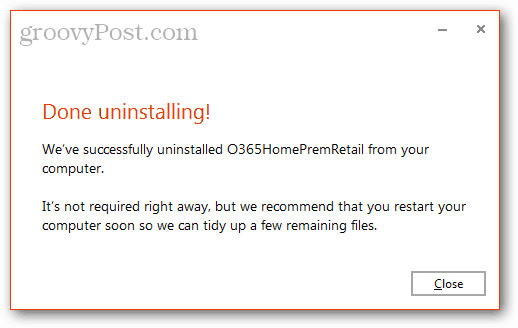In Windows 8 right-click one of the Office 2013 tiles and then click the Uninstall button that appears at the bottom of the screen.
In Windows 7, click the Start Menu and then the Control Panel. In the Control Panel click the “Uninstall a program” link.
In either version of Windows, you’ll be brought to the Programs and Features section of the Control Panel. Here, scroll down the list and select “Microsoft Office 365…” and then click Uninstall.
A prompt will appear asking if you are sure you want remove Office 2013 (365) from your computer. Click Uninstall to confirm.
The uninstall process will take about 2 minutes, you can sit and wait through this process or grab a cup of coffee.
After the uninstall finishes you’ll see a “Success” window at the end. It recommends restarting your computer to completely finish, but you can do that at your leisure. Whether you restart immediately or later, Office 2013 will no longer be on your PC.
Comment Name * Email *
Δ Save my name and email and send me emails as new comments are made to this post.