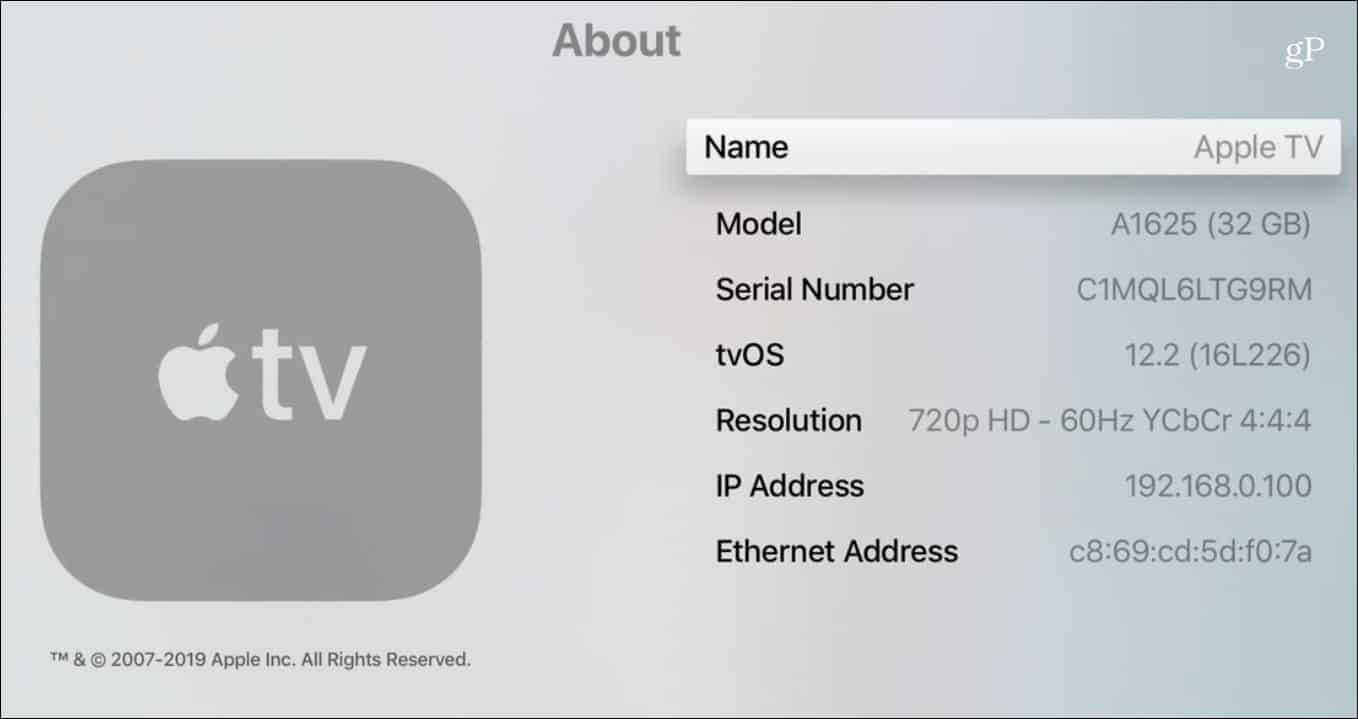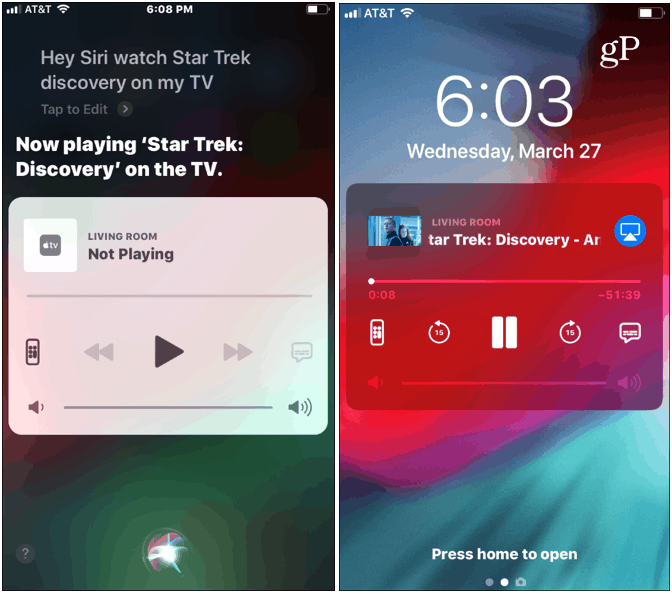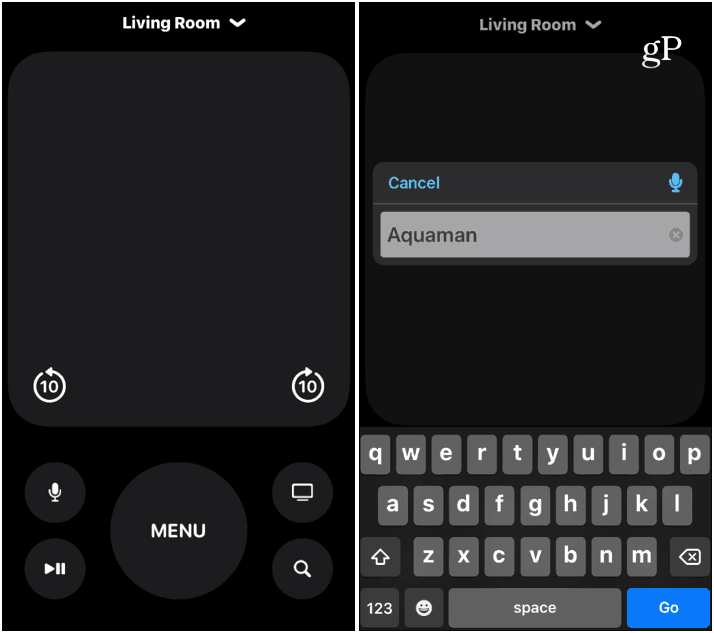Use Siri on iPhone or iPad to Play Videos on Apple TV
If both of your devices are up-to-date there is virtually no set up other than knowing the name of your Apple TV. You can find its name on your Apple TV by going to Settings > General > About and look at the “Name” field (it’s “Apple TV” by default).
Now, from your iPhone or iPad, launch Siri and say: “Hey Siri, watch Star Trek Discovery on [Apple TV name].” If you just have one Apple TV you can just say: “Hey Siri, watch [show/movie name] on my TV.” Siri will figure out what you want to do. Then the show or movie will play on your TV in the app it’s available in. For example, I asked for Star Trek Discovery which is available on CBS All Access. Once the program starts playing, you will be able to use basic playback controls from the lock screen.
In fact, you can launch a touchscreen version of the Apple TV remote that includes a “Search” button. And you don’t need the standalone Remote app installed.
The Siri and Apple TV Experience
Now, there are a few things to point out here. First, you need to log into the app or apps on your TV for a show to play. It doesn’t need to be active, but you do need to be logged in. Also, it is inconsistent on where it pulls a show from. For example, when I asked Siri to play “The Gifted” it opened in the Fox Now app versus Hulu where I watch it from. Also, as you’d expect, it doesn’t play nice with anything from Netflix. You can call up House of Cards, for example, but it will kick you into the onscreen remote or the physical Siri Remote. It will do the same if you want to watch a movie that you haven’t purchased. And if you ask for a title that has multiple versions, it provides a list on your phone.
It’s not an optimal feature yet, but it’s fun to play with. And it can be helpful if you lose or misplace the actual Apple TV remote. Speaking of ways to navigate your Apple TV, check out our article on how to control Apple TV from your Apple Watch.
![]()