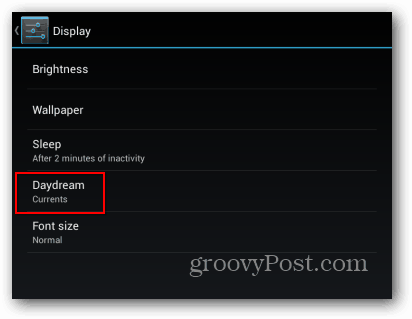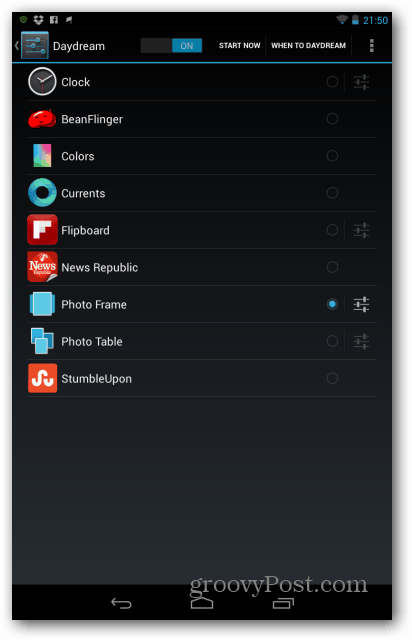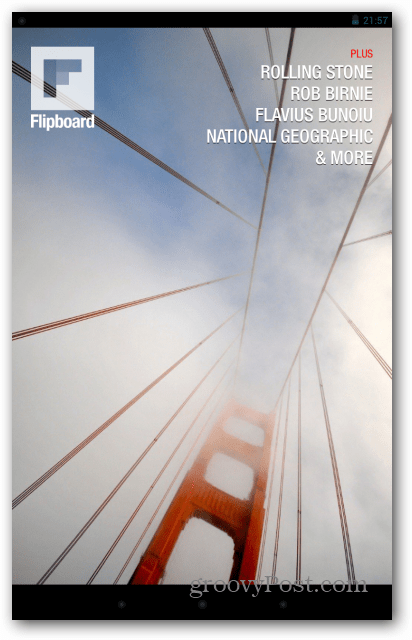Let’s get one thing straight, though. This is not a screensaver – it only works while the tablet is docked or/and charging. Also, if you have more than one user account on your tablet, you should know that each user can have their own daydream settings.
Enable Daydream on Nexus 7
From the device Settings, tap Display under the Device section.
Next tap Daydream.
You’ll see the dedicated Daydream menu. It has an on/off switch for the feature at the top, and it allows you to select the Daydream you want. But first, select when you want your tablet to daydream. Here I selected to have it daydream while it’s charging.
Now you can select the daydream style you want to use. Depending on apps you have installed, there may be more of them. Some have settings of their own, which you can access via the Settings button next to its name (only when selected).
For example, the Photo Frame daydream allows you to select which albums it can use, both on the tablet and your Picasa account.
I’ll let you experiment and discover the rest of them yourself, but I’ll give you another tip. I was mentioning that other apps also offer this feature. Well, if you have Flipboard installed, you’ll see a very groovy slideshow of pictures from stories. This is actually a pretty new feature of the app – Flipboard has announced it recently.
What about you? Do you use this feature? Did you find other apps that have a groovy daydream component to them? Let me know in the comments. Do you suppose it makes a difference that I don’t have any photo sharing or social apps installed? I only use gallery jb+ to store, edit, and save downloads and the occasional picture taken with the tablet’s camera. What worked: I disabled Basic Daydreams in settings – apps – all. Then, not being able to find it again to enable it, which was my original intention, I went to settings – apps – all – options menu – reset app preferences. I don’t know which app or app preference was the offender, or if it was the simple act of restarting Basic Daydreams, but after this change, both Photo Frame and Photo table appeared as choices. I don’t know what other app preferences I have inadvertently reset, but I guess I will weed those out as I go along. Wish I had looked all the way to the bottom of the all apps list, as I now know the disabled ones are at the bottom, rather than in alphabetical order with the rest. Thanks so much for helping a blind hog find a nut, and for the timely replies. Comment Name * Email *
Δ Save my name and email and send me emails as new comments are made to this post.