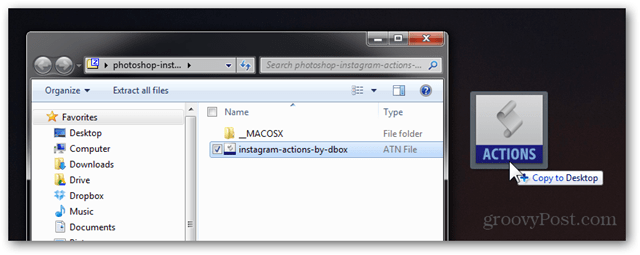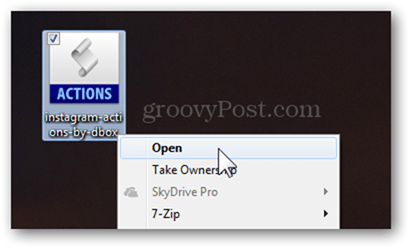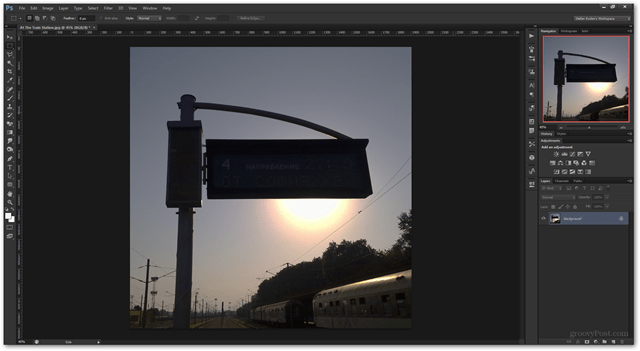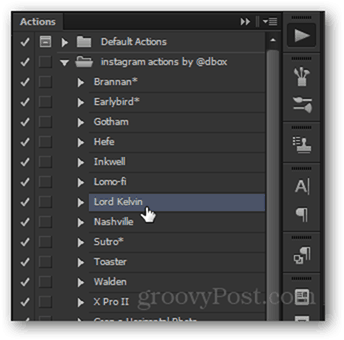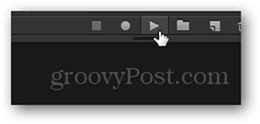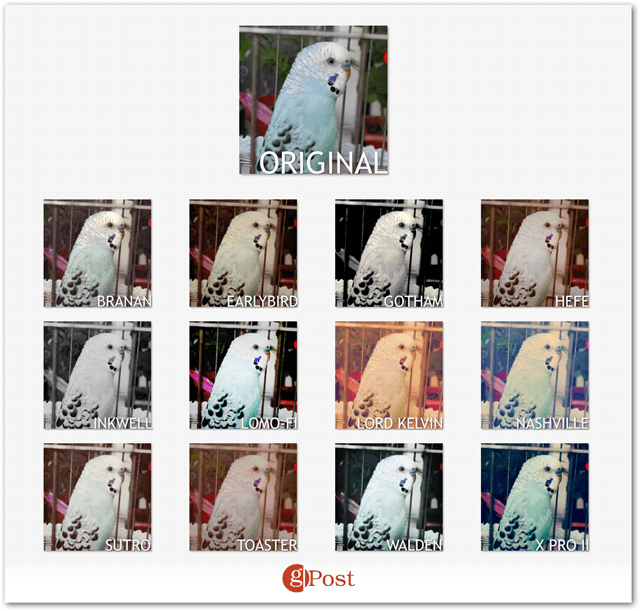Downloading
There are a variety of photographers and designers on the web that offer you Instagram filters for Photoshop, but most of them are paid. Luckily, Daniel Box gives you his attempt at the filters absolutely for free. You can click the image below to go to his Tumblr post regarding the filters which includes a download link at the bottom. Kudos for his effort!
Installing
If you have all of Photoshop’s file associations set up correctly, installing is as easy as extracting it.
Then opening the ATN file, which will load up Photoshop and automatically import them.
Using
Since the filters are distributed as Actions, you’ll need to open the Actions panel to use them. Either press Alt+F9 or just go to Window > Actions to enable it.
If you did everything correctly, you should see the Instagram Actions folder inside of the Actions window as soon as you open it.
To begin using the filters, load up any image — and no, it doesn’t have to be a 1×1 square.
Then open the Actions panel and select the action you’d like to use.
Followed by the play button at the bottom of the panel.
After you hit play, Photoshop will do its job and instantly bring you the final image. Do keep in mind that for larger photos (over 16MP) this might take a few seconds.
Demo
Last but not least, here’s a quick run through all the filters
Here’s a video demonstration on how it all flows together:
Comment Name * Email *
Δ Save my name and email and send me emails as new comments are made to this post.