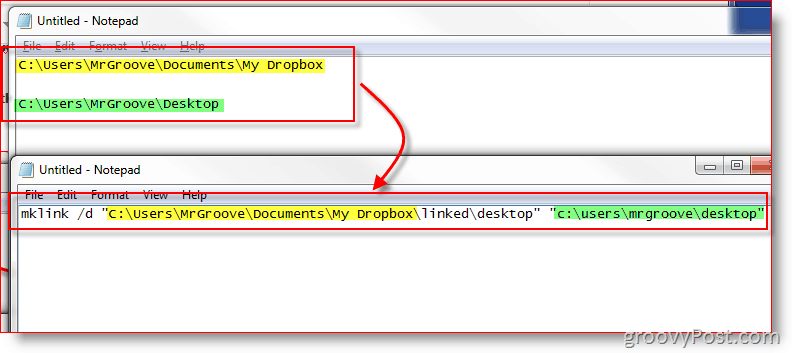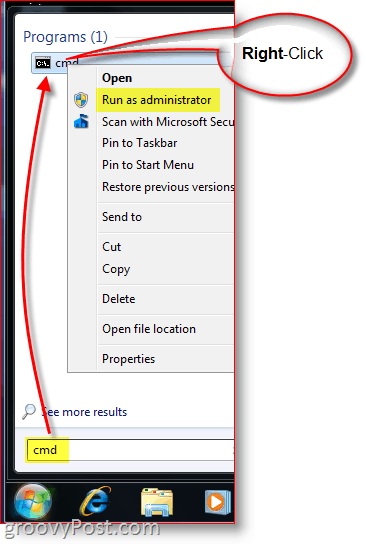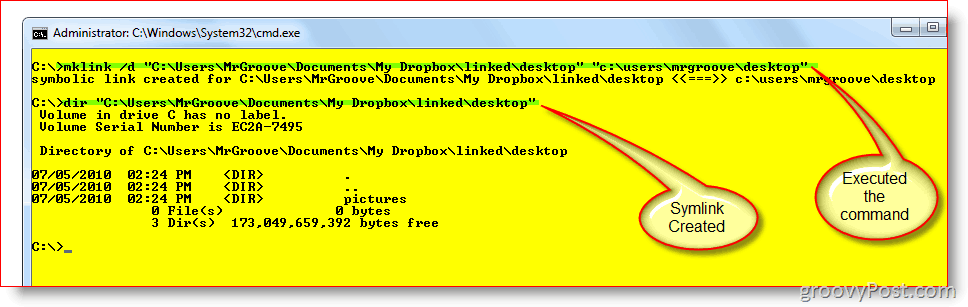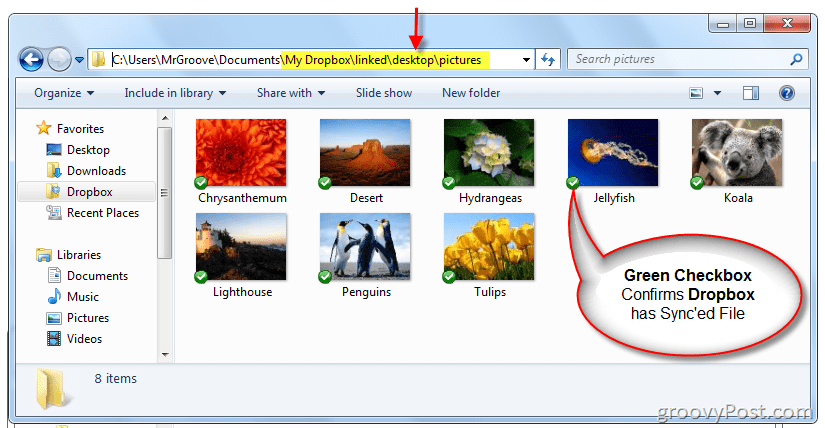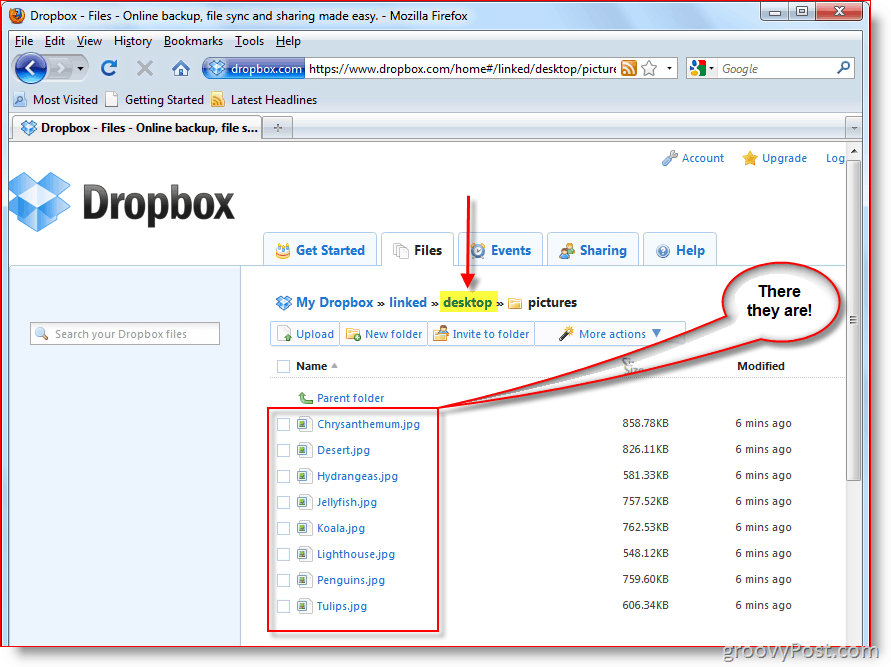How To Sync Any Folder with Dropbox Using Symlinks
When doing this kind of thing, a single typo can kill ya. With this in mind, I like to use Notepad to pre-type all my commands. Then I paste them into Windows CMD Prompt and limit the issues. So with that said:
Step 1
Open Notepad
Step 2
Open your Dropbox folder then copy and paste the location of My Dropbox into your Notepad. This action will give you the full path which you can then use to build your Symlink command. For most people, the folder path will be “C:\Users\YourUserName\Documents\My Dropbox”
Step 3
Browse to the folder that you want to have synced to Dropbox and copy and paste the path (into the notepad you have open.) For my example I’m going to Sync the desktop on my user profile: “C:\Users\MrGroove\Desktop\”
At this point you should have pasted both in notepad:
My Dropbox folder path: C:\Users\YourUserName\Documents\My DropboxThe path of the folder you want Dropbox to sync (i.e., C:\Users\YourUserName\Desktop)
Step 4
Now, all we need to do is make a few modifications in the notepad so we can easily copy and paste the entire command right into the next step. In the cmd prompt, we’ll be using the mklink /D command. And the syntax for that command is as follows: mklink /D “New Folder” “Original Folder” Let’s go ahead and use this command with the paths in our notepad:
Note: It’s important for me to mention a few things.
Step 5
Launch Windows Command Prompt “CMD” as Administrator.
Step 6
Copy and Paste the command from Notepad into your Command Prompt Window
Step 7
To ensure the link was successfully created, now you will now see a message right below where you just pasted the command. It should say Symbolic link created for C:\path1… «===» C:\path2… If you don’t see this message, or if it says “The syntax of the command is incorrect” then it means you
Typed in the paths incorrectlyForgot to include the quotation marksYou manually created the target folders
Step 8
The last step is just to check and make sure everything is set up correctly. In your My Dropbox folder, you should now have the new Symlink or Folder you just created. In my example, I created the symlink named Desktop in the parent folder called Linked. As you can see from the below screenshot, not only was the link successful but the Green checkbox on the files confirms that Dropbox has already backed up the files.
Now that we’re sure the local setup is right, let’s check the Dropbox website to make sure that the syncing is working properly.
Dropbox should show the new symlink as a folder in its online interface. If you open the folder, the contents of it should be backed up to Dropbox and continue as real-time sync as everything else in the My Dropbox folder does.
In my case, my Desktop folder located at c:\User\MrGroove\Desktop along with all its subfolders and files are now in sync with my Dropbox account and replicated to all my other PC and MAC computers. Although this was just an example of what’s possible with Symlinks, it also demonstrates the power and ease of setting up a Symlink. For a trick using Symlinks and Dropbox, take a look at this article where I use Dropbox to SYNC Temp Files from the office. With more complex tutorials like this one, I expect a lot of questions. So if you are confused or need more help, then please feel free to drop me a note here in the comments. Or you can post your question in the forum to get help more quickly. Dropbox does NOT automatically create the new folders you just created up in the cloud on your OTHER computers that you sync to that cloud-box??? I am going to have to try this symlink myself. The failure to create folders on your other linked/synced computer(s) just seems counter to the stated purpose of Dropbox. That said, GREAT idea! I have lived with my current file structure for years on my main production computer and was longing for a way to sync up stuff automatically using something like Dropbox, without having to restructure my general file system. It looks like this will do the trick. Thanks! Thanks for pointing that out. I’ve updated the article correcting my TYPO. I had it covered on my site here – http://www.guidingtech.com/3867/sync-folder-outside-my-dropbox/ Good question and welcome to the site! If i pause and resume syncing it idnexed and the files are uploaded. But dropbox don’t notice if I change file sin the linked folder. Bad part about it is that Dopbox shows that files as syncled with a green synced stamp. To avoid this – move the desired folder to “My Dropbox” and create a symbolic link from it’s old location so that it can still be accessed from there: I will have to try this sometime.. ln -s /home/username/Desktop /home/username/dropbox/desktop/ mklink /D “D:MikeDropboxlinkeddesktop” “C:UsersMikeDesktop” mklink /D “D:MikeDropboxlinked” “C:UsersMikeDesktop” And Windows atomaticaly will create the “Desktop” folder under the “linked” one. I haven’t tried, but this should work. Like Marlon said below — make sure you didn’t create a folder at d:mikedropboxlinkeddesktop. That needs to be created automatically using the command. Now if I could only get DropBox to wash the pots and pans for me after I cook a meal… Yeah, it’s a little tricky but once you understand the syntax, it works great. Great site an great article. I have been looking for some time now for a replacement for Windows Live Mesh as MS decided to kill Mesh as of Live Essentials 2012. Mesh is (was) great way to sync folders in real time, and to see them scrap it leaves me in a bit of a pickle. I’m a infrastructure specialist, so I don’t know much about programming and that’s why I felt I was saved when I read your article…., BUT…, there is one problem though. Dropbox does create the folders and files at the other “end”/second device, but only in the DB folder, it doesn’t sync to the original filestructure, and once the sync’ed folder has been created in the DB folder of the second device, a Sym Link can not be created as the folder already exsist. I haven’t tried the addon that “Abhijeet Mukherjee” mentioned, but I suspect it will run into the same problem. The scenario is that I’m often working at the office, updating som files on my notebook, and when I get home and want to work on those exact files, I need them to be “up to date” in the exact same filestructure… A Sym Link is (as far as my knowledge goes) an open tube, witch means that everything from protocols to attributes goes through, so the only solution I can think of is having a Sym Link at both/all ends. I have no idea what the conflict, if any might be, as I haven’t tested it yet, but it should be doable if DB is offline and all Sym Links are created identically at both/all ends. I will test it tomorrow and post back the results. (haven’t got the energy right now as I’ve been fighting with breakdowns on a bladecenter all day, and It’s 3 am here) Grettings from Denmark P.S. Excuses for the poor english (Doesn’t help the lang. skills that I’m tired) What I find interesting is that the writer still has not correct the post. I am assuming he restarts his computer often and therefore does not notice that dropbox doen’t and can update changes to the files that is not physically in the drop box folder. The reason being that the file system does not notify dropbox when you change a file that is outside dropbox folder. Just for the record, I have the following statements in my batch files: resynch_windows_7.bat —————————— taskkill /F /IM Dropbox.exe start “” “C:\Documents and Settings\Username\Application Data\Dropbox\bin\Dropbox.exe” /home resynch_windows_xp.bat ——————————- tskill dropbox start “” “C:\Documents and Settings\Username\Application Data\Dropbox\bin\Dropbox.exe” /home This works well for anyone wanting to constantly keep multiple files in sync on multiple systems. For example, I do development of various websites and can update the source on either my desktop or my netbook and know that the files will always be kept in sync on both systems by Dropbox. If you only want to use Dropbox occasionally like a postal service to transfer a few files from one system to another then using symbolic links in this way is probably not the solution for you. I have put this action into an end-of-day shutdown batch file, because I am quite happy to use pause/resume if I need Dropbox to sync immediately: taskkill /F /IM Dropbox.exe /T start “” “C:\Users\Username\Appdata\Roaming\Dropbox\bin\Dropbox.exe” /home shutdown /s /t 60 The 60 second delay is there to make sure Dropbox has enough time to reload and carry out the sync. Unfortunately, I have to reverse the process (due to other reasons outside this article). How should you properly remove the symbolic link? Thanks again! My problem is that my link is to an external drive. When I disconnect the external drive, the files are deleted from DropBox, presumably because the symlink is no longer pointing to a file. Is this the correct behavior? Is there any work around? Can I use this symbolic link method, to have the program think it’s saving to the hard coded location, but actually save to drop box. And then open the program on the other device, and have it think it’s checking the hard coded database location, but actually read the dropbox save location that they’re both pointing to, via symbolic links? I am gonna have to look forward to find an alternative for dropbox and drop dropbox as sonn as I find an alternative. Comment Name * Email *
Δ Save my name and email and send me emails as new comments are made to this post.
![]()