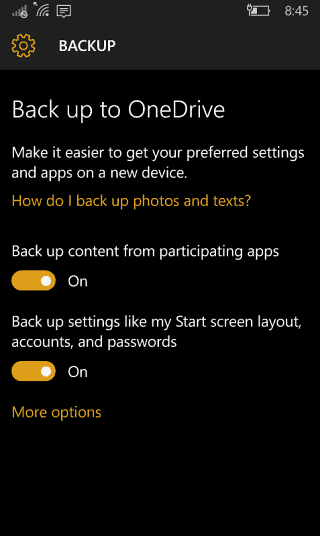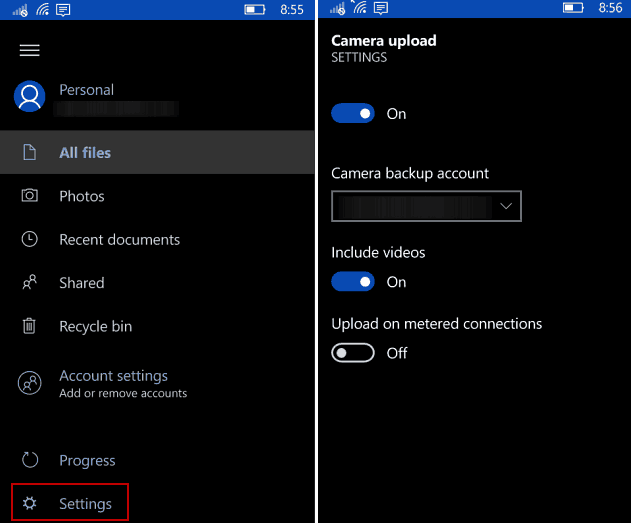You can have Windows Mobile 10 automatically back up texts, photos, app content, and device settings like the smart screen layout, passwords, and accounts.
Enable Automatic Windows 10 Mobile Backup
On your phone go to Settings > Update & Security > Backup. From there, flip the switches on to backup app data and your system settings.
If you want to do a manual backup, tap More options at the bottom of the list and tap Back up now.
To ensure your text messages are backed up to OneDrive, go to Settings > System > Messaging and turn on the History & Sync options.
To make sure your photos and videos are backed up, open OneDrive, tap the menu icon, and head to Settings > Camera upload and turn it on.
Don’t have a Windows Phone? You can still automatically your device’s camera roll to OneDrive. For more on that, please read our article: Auto Back Up Photos to OneDrive from Any Mobile Device. If you haven’t made the jump to Windows 10 Mobile yet, check out our article on how to create a Windows Phone 8.1 manual backup. Comment Name * Email *
Δ Save my name and email and send me emails as new comments are made to this post.
![]()