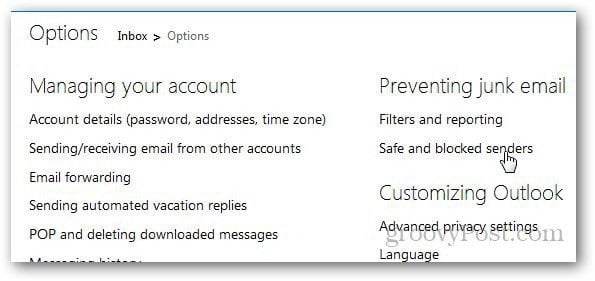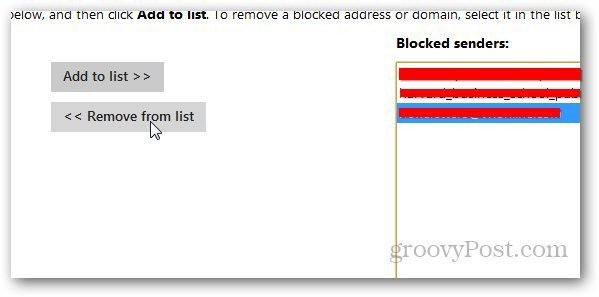Log in to your Outlook.com account and go to More Mail Settings by clicking on the gear icon.
Click on Safe and Blocked Senders.
From here, you can create a whitelist of emails which includes people who are allowed to send you emails. You can even create a list of senders who are blocked from sending you anything. Any email sent from them will be automatically deleted from Outlook.com. So, to block an email address, click on Blocked Senders.
Add the email address you want to block and click Add to list. It will show you the list of email ids blocked as well in the right side of the screen.
If you want to remove anyone from the blocked list, just select the email address and click on Remove From List.
There you have it, folks. A simple way to make your Outlook.com inbox spam free. Another great way to avoid unwanted SPAM and add security to your Outlook.com inbox is create an alias account.
when i open my outlook email account. I do not have a gear icon to click!making it very hard to block unwanted emails Thaikin Comment Name * Email *
Δ Save my name and email and send me emails as new comments are made to this post.