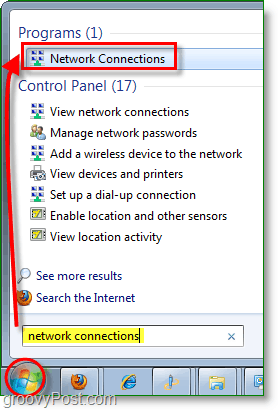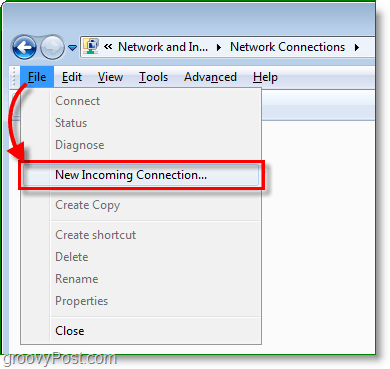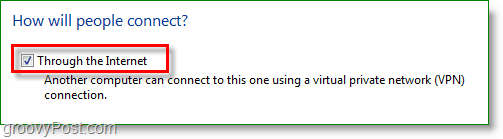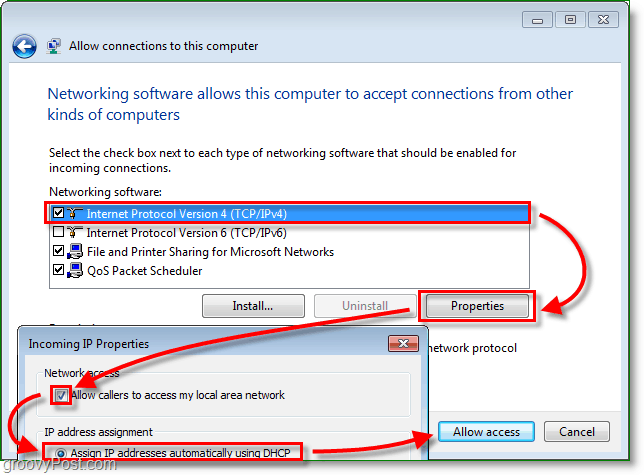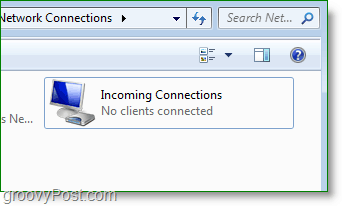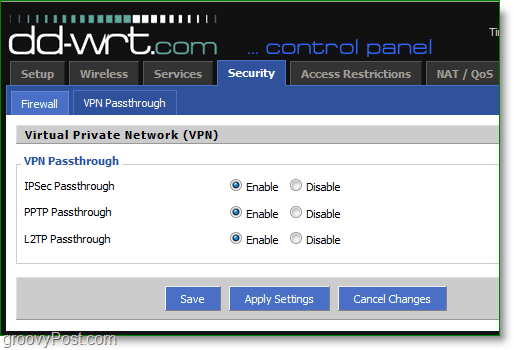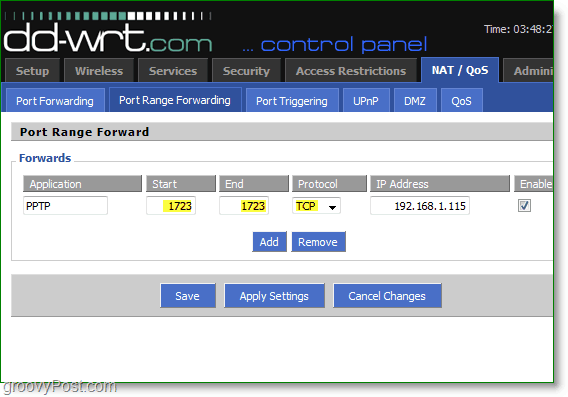Years and years ago before VPN (Virtual Private Network) Services became a common term for the corporate workforce, Microsoft created PPTP (Point to Point Tunneling Protocol.) Like VPN, PPTP allows you to securely connect to remote networks such as your home network or your friend’s/parent’s PCs (in the event they need some tech support.) Additionally, the beautiful thing about Microsoft PPTP is you don’t need $10k of dedicated VPN hardware or a Network Admin to set it up. All you need is a Windows 7 PC and 3 minutes to read this groovy How-To Tutorial!
How To Set Up A Home VPN / PPTP Host Using Windows 7
1. Click the Windows Start Orb and Type network connections into the search bar. Then Click the Network Connections link.
2. In the Network Connections window if the File menu isn’t available Hold Alt, then Click New Incoming Connection.
3. Check which users will be allowed to use the connection; you can add a new user if you like. Click Next to continue.
4. Check the box Through the Internet then click Next.
5. Select Internet Protocol Version 4 (TCP/IPv4) and then Click Properties. In the Properties window Check the box to Allow callers to access my local area network, and Set Assign IP addresses automatically using DHCP. Now return to the previous window and click Allow access.
6. Voila, the VPN host connection is now created! We’re not done yet, though; now we need to make sure that the gateway firewall (router) on your network is routing the Internet PPTP traffic to your Windows 7 Box.
7. From your Internet browser Type in your Router Network Address. This address is usually 192.168.1.1 or 192.168.0.1 by default on most home networks. Once you’ve accessed your router interface, some routers have the option to enable PPTP passthrough as well as other VPN ports. If this option isn’t available for your router, you can adjust this with port forwarding in the next step.
8. If your router doesn’t have a built-in VPN setting, you can manually open your PPTP VPN port. Under Port Range Forwarding Create a New forward. Set the Start to 1723 and the End to 1723. aSet the protocol to TCP and the IP Address to your local network IP address.
Once the firewall rules are set up, it will forward all VPN/PPTP traffic to your Windows 7 box. From there, your remote computer will be able to access all the network devices on your home network (Other computers, servers, etc.) One thing to note – as great as PPTP is, RDP is most likely the easier way to access your home network however RDP is limited to remote control only so if you’re looking to copy files sitting on your home server/PC, using a Home VPN/PPTP is probably the best option. You had me all excited, lol. I thought setting up a VPN was going to be simple.. too bad it’s not :( Dex is right below, this is the How-To for the Server side. Here’s the client side of the VPN How-To. Dex just posted it – https://www.groovypost.com/howto/microsoft/setup… Unfortunately, this address is subject to change unless you pay for a static IP every month. (Usually about $5 per IP) This is because the internet service provider recycles old IP’s and hands them out based on a leased period of time. There is another way around it using a dynamic dns, which is basically a software program installed on the host computer that automatically checks the IP address for changes and reroutes it to a domain name like mycoolioaustincomputer.dyndns.org – in which case you could just put that domain name in when connecting to the VPN and automatically be rerouted to the correct IP. Have you found a solution to your problem? Comment Name * Email *
Δ Save my name and email and send me emails as new comments are made to this post.
![]()