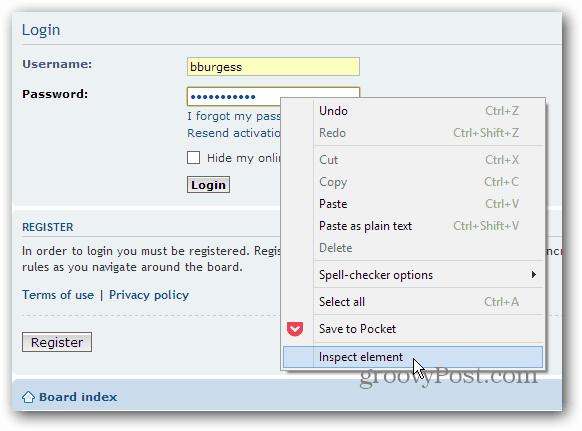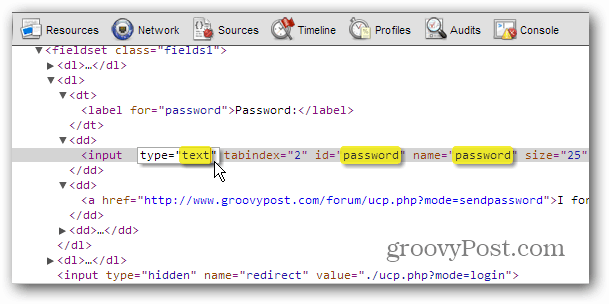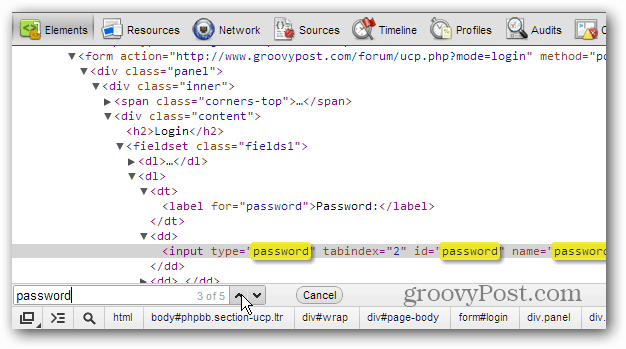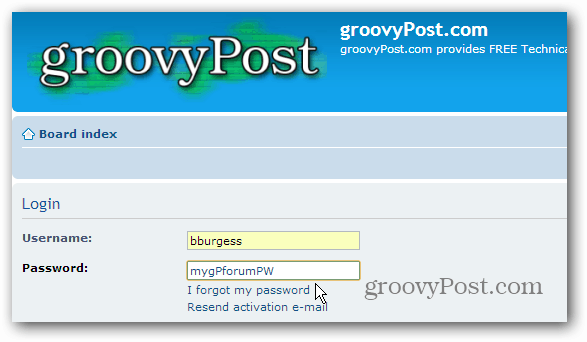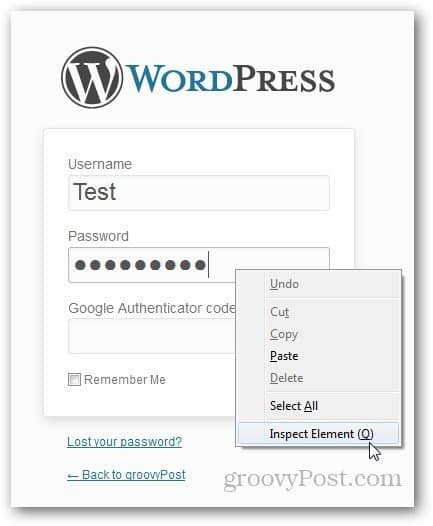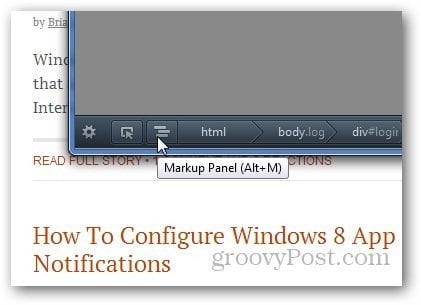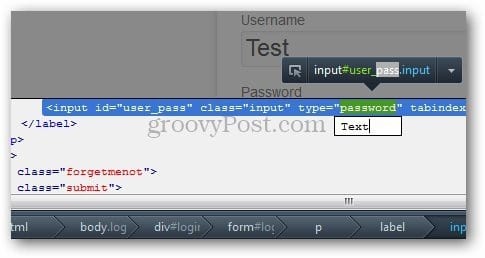See Passwords Behind Asterisk in Google Chrome
Open any website where you have your password saved, right-click on the password field and go to Inspect Element.
When the HTML Editor opens, look for input type = “password” field and change “password” to “text” and press Enter to save.
An easy way to find that line of code is to hit Ctrl + F and type: password in the search field and arrow to it.
There you have it!
Show Passwords in Firefox
The process is virtually the same. Right-click the password field and click Inspect Element.
A gray bar will appear with the password field highlighted. Press Alt+M or click on the icon shown below to open the Markup Panel.
It will show you the code for the password field. Just look at the highlighted line and change type=”password” to “text.”
Remember to change the type back to password, especially if you have multiple users on your computer. Comment Name * Email *
Δ Save my name and email and send me emails as new comments are made to this post.
![]()