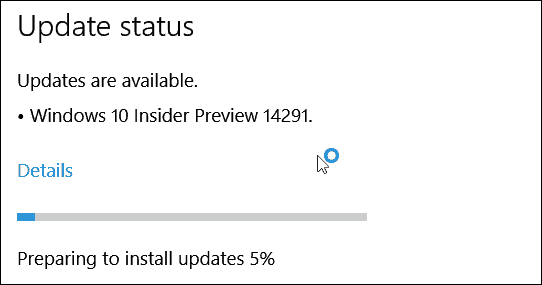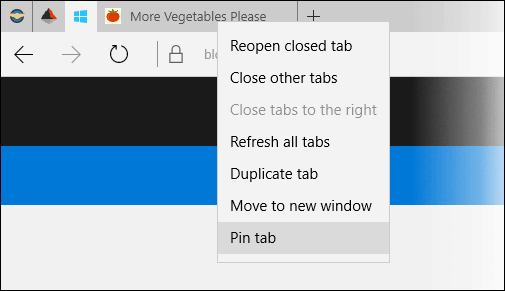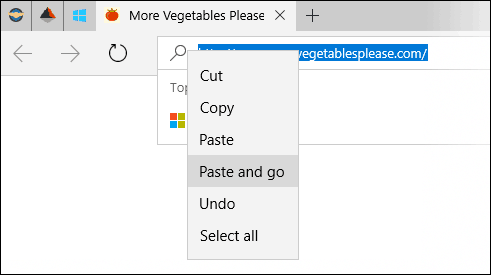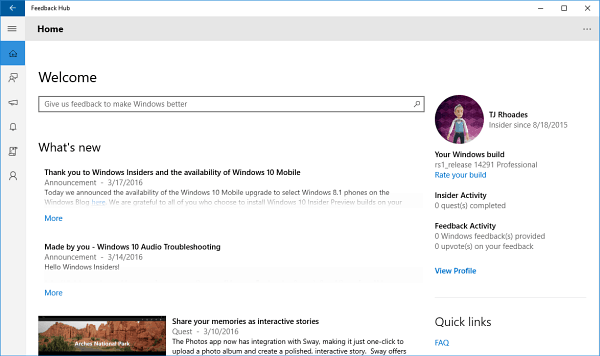This latest build is more exciting as it includes a notable and long-awaited feature – extension support for Microsoft Edge. Other Edge features contained in this build include Pinned tab support as well as “Paste and go” and “Paste and search” for the address bar. The Maps app has been updated to include a slew of new features. There is also an updated Alarms & Clock app, improvements for Japanese support for the keyboard and input canvas, and updates to the Microsoft Feedback app.
Windows 10 Redstone Build 14291
Here’s a quick summary of what’s new in this build. For a full look at the new features, make sure to check out this blog post from Gabe Aul. Microsoft Edge extension support is in the early stage and only includes a few extensions, but this is something we’ve all been waiting a long time to see. The following video from Microsoft demonstrates how to install Microsoft Edge extensions in this build. And for even more information about extensions for Edge, you check out this blog post.
Pinned tabs in Microsoft Edge (a feature already in Chrome and Firefox) makes it easy to keep your most-used sites available.
New search features for Microsoft Edge include “Paste and go” and “Paste and search” are also included in the Edge browser now. Copy a link and paste it in the address bar and you can select one of the options from the context menu.
The updated Maps app includes a ton of updates that makes it more lightweight, scalable, and provides a consistent UI and other improvements. It has one-tap access to search and directions from anywhere on your phone, ability to view multiple searches and directions at the same time, turn-by-turn directions courtesy of Cortana and much more.
The updated Alarms & Clock app has a new look with new inline time picker design to make it easier to create and edit alarms and timers.
The Feedback Hub brings the Feedback app and Insider Hub together in one central location and is available for PC and Mobile.
What’s Fixed for PC and Mobile
This issue causing the notification area (“systray”) to look out of alignment when turning on the “always show all icons in the notification area” should now be fixed.We fixed the issue where connectivity to older Wi-Fi networks using the WEP encryption security method may be broken.We fixed an issue where the “X” to close the “Find of Page” toolbar in Microsoft Edge is displayed off screen on 8-inch devices when in portrait mode.We fixed an issue where the USB icon in the notification area was reverting to the old icon when ejecting drives.We fixed an issue where clicking the suggested search in Microsoft Edge resulted in a URL to the search as the search string.We fixed the issue where connectivity to older Wi-Fi networks using the WEP encryption security method may be broken.We fixed an issue resulting in slower text input speed the more words were typed.We have improved Word Flow recognition of longer words.The All apps list has been updated to now follow the “Make Text Larger” ease of access setting.We fixed an issue where Settings would sometimes list unresolved app names under Extras.We fixed an issue where touch targets could be out of alignment in the Photos picker.
Known Issues for PC and Mobile
We continue to investigate an issue in which some Surface Pro 3, Surface Pro 4, and Surface Book devices experience a freeze or hang and all input such as keyboard/trackpad and touch do not work. The workaround is to hold down the power button to force the device to hard-reboot.Your PC may freeze when plugging in an Xbox One or Xbox 360 controller and other gamepads in this build.If you use Hyper-V and have a Virtual Switch configured for your network adapter, you may see an error indicator (red-colored “X”) for your network adapter in the notification area of your taskbar. The error indicator is incorrect and your network adapter should continue to work just fine.We are seeing reports of some apps such as QQ crashing. We are currently investigating, and this bug may also impact older apps such as Windows Live Mail and Expression Encoder 4.If you have Kaspersky Anti-Virus, Internet Security, or the Kaspersky Total Security Suite installed on your PC there is a known driver bug that prevents these programs from working as expected in builds from the Development Branch. We are partnering with Kaspersky to fix this issue for a future release, but at this time there are no known workarounds. While this issue is present, we recommend using Windows Defender or another third party anti-virus product of your choice to remain protected.If you reset your phone on this build (Build 14291) and restore your phone from a backup, restore will fail to install apps from your backup’s apps list leaving blank grey titles on Start. If you delete the grey tiles and attempt to reinstall the same apps from the Store, you will not get app data restored. The next backup will over-write the app backup data as well. To avoid hitting this bug, avoid resetting your phone on this build. If for some reason you do need to reset your device on this build, don’t restore your phone from a backup and you should turn off backup for apps and OS data to avoid creating a corrupt backup via Settings > Update & Security > Backup.If you have a Microsoft Band 1 or 2 paired to your phone, it will no longer sync after updating to this build due to a system API failure that occurs after the update. If you want to get your Band syncing with your phone again – you can temporarily change the language of your phone as a short term workaround until we release a fix. Additionally, you can also choose to reset your phone to get out of this state – however you may experience this update issue again with the next build until we fix this issue. This issue may also impact Skype video and audio calls.The Gadgets app will not detect the Microsoft Display Dock on phones running Windows 10 Mobile Insider Preview builds, and thus cannot update the firmware version. If you have a dock which has already been updated to version 4 then this will not affect you. If you have a dock that has not been updated, then you may experience some minor issues with USB-C stability. You will still be able to use your dock and Continuum.There is a new option under Settings > Update & security for Windows Insider Program. This is a work-in-progress option to improve managing your Windows Insider Program settings on your device. Right now, if you go to this option it crashes the Settings app. Please continue to use the Windows Insider app to manage your settings for now.
Summing Up
As with all Insider builds, this one will take a while as it’s an in-place upgrade. A restart is required and the amount of time it takes to install will vary for each person. After the installation of this new build completes, you can hit Windows Key + R to bring up the Run dialog and type: winver and hit Enter. That will show you the new version as Build 14279. Once you have the latest build installed, let us know what you think of it and any problems you’re experiencing in the comments below. Or, for a more in-depth conversation, check out our new and improved Windows 10 Forums! I don’t know how to use the Microsoft Translator extension, but I can use Microsoft Translator on Bing. I removed the extension, but Bing translator still works. I have reloaded the extension and I will wait for more information on this. I don’t know what the Reddit Enhancement suite is, or how it is supposed to work. Comment Name * Email *
Δ Save my name and email and send me emails as new comments are made to this post.