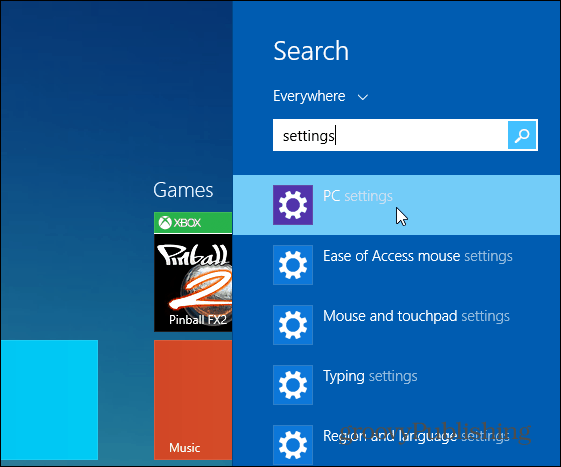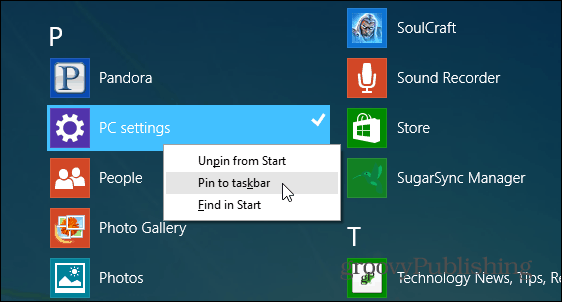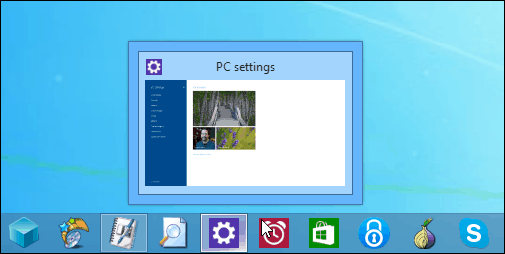This is something we pointed out in our article: What to Expect from Windows 8.1 Update. You’ll find yourself in PC Settings a lot to check for updates, manage apps, accounts, devices, and more. Previously you had to go through the Charms bar click Settings > Change PC Settings which is annoying. You can make it much easier to access by pinning it to the Taskbar and get directly to where you need to be. Note: Remember that you will need to be running Windows 8.1 update which is currently available for download.
Pin PC Settings to Windows 8.1 Taskbar
From the Start screen type settings or pc settings. Or either from the desktop or Modern UI use the keyboard shortcut Windows Key + S to bring up the search field and type in settings.
Then right-click on PC Settings and select Pin to Taskbar. Not that you can also pin it as a tile to the Start screen too.
You can also pin it from the Apps list which you can get to by clicking the down arrow on the Start screen or swiping up on a touch interface.
There you go! Now you can move it to an area on the Taskbar that works best for you. As a side tip, I group all of my Modern app shortcuts together which makes things easier to find.
Another thing to keep in mind is that with update 1, you can now make the Taskbar display in both the desktop and Modern environments. So pinning items on it makes a lot of sense for easier access. For more on this, check out our post about new Taskbar features in Windows 8.1 Update. Are you running Windows 8.1 with the latest update? What do you think of Microsoft backtracking a bit, listening to customers, and making the new Modern apps and traditional desktop to work more seamlessly? Leave a comment below and let your voice be heard! Comment Name * Email *
Δ Save my name and email and send me emails as new comments are made to this post.
![]()