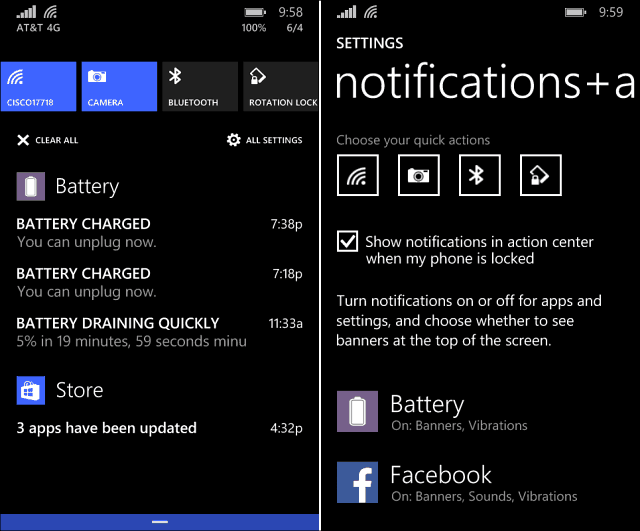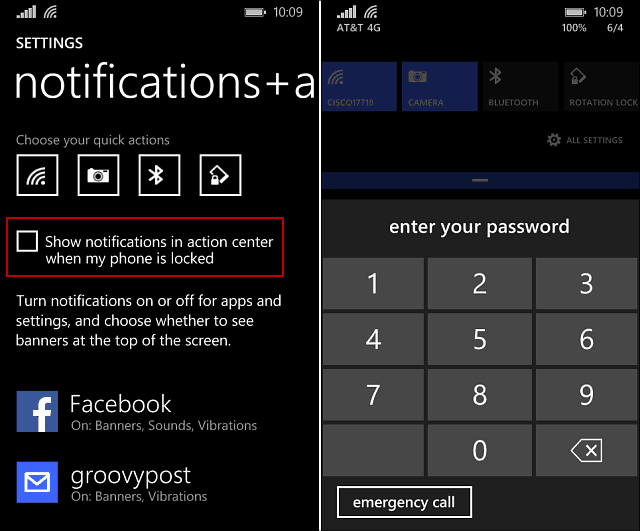Windows Phone 8.1 Action Center
First, a quick look at Action Center. It’s similar to the notification centers on Android and iOS, and you access it the same way – swipe from the top of the screen down. Some of the information displayed are recent texts, reminders, app updates, etc. It also provides quick access to turning features on and off like Wi-Fi, Bluetooth, and toggling Airplane Mode on or off. If you want different types of data in Action Center you can go to Settings > Notifications + Actions and add different items.
Secure Action Center
By default you’re able to easily access your notifications even while the phone is locked. While convenient, it also creates a bit of a security issue, especially if you don’t want snoopers seeing what you have going on when the phone is unattended. Disabling it is easy but easily overlooked. To disable Action Center on the lock screen go to Settings > Notifications + Actions and uncheck “Show notifications in action center when my phone is locked” and that’s it. Now when you phone is locked, if someone swipes down to see your notifications, the only thing that will display is the quick-access toggle buttons. Even if that person tries to tap All Settings, the lock screen code will need to be input.
Remember that Windows Phone 8.1 is available for anyone to download now. In fact, there’s already been two updates for it – one in May that improved battery life, and one this month which we’re not sure exactly what it did. I would imagine it was performance enhancements and minor bug fixes. Comment Name * Email *
Δ Save my name and email and send me emails as new comments are made to this post.